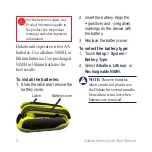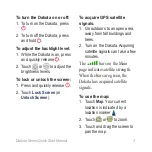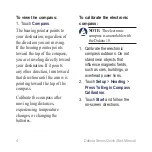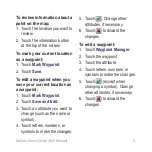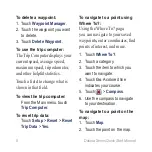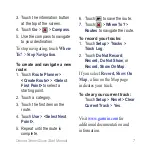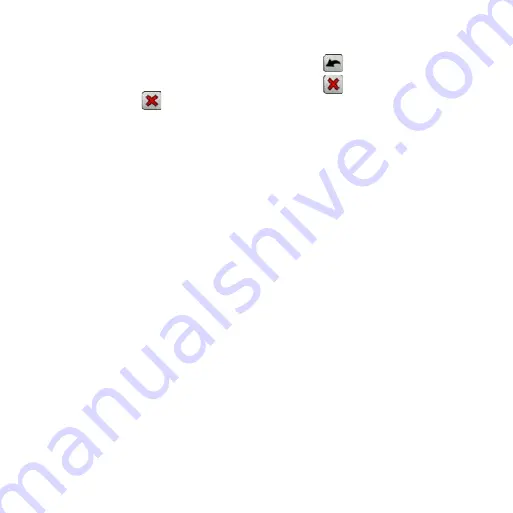
Dakota Series Quick Start Manual
3. Touch the information button
at the top of the screen.
4. Touch
Go
> >
Compass
.
5. Use the compass to navigate
to your destination.
To stop navigating, touch
Where
to?
>
Stop navigation
.
To create and navigate a new
route:
1. Touch
Route Planner
>
<Create Route>
>
<Select
First Point>
to select a
starting point.
2. Touch a category.
3. Touch the first item on the
route.
4. Touch
Use
>
<Select Next
Point>
.
5. Repeat until the route is
complete.
6. Touch to save the route.
7. Touch >
Where To?
>
Routes
to navigate the route.
To record your tracks:
1. Touch
Setup
>
Tracks
>
Track Log
.
2. Touch
Do Not Record
;
Record, Do Not Show
; or
Record, Show On Map
.
If you select
Record, Show on
Map
, a line on the Map page
indicates your track.
To clear your current track:
Touch
Setup
>
Reset
>
Clear
Current Track
>
Yes
.
Visit
for
additional documentation and
information.