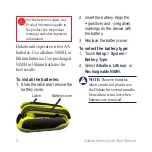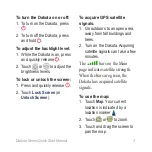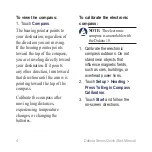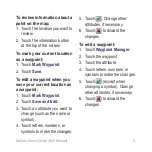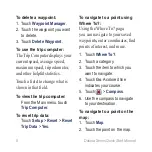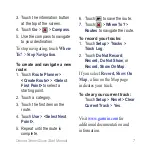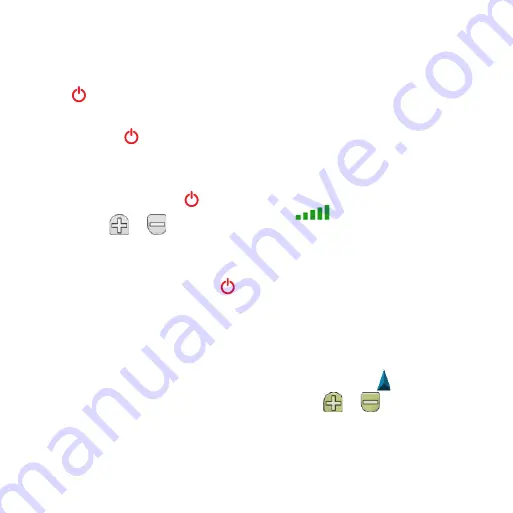
Dakota Series Quick Start Manual
To turn the Dakota on or off:
1. To turn on the Dakota, press
.
2. To turn off the Dakota, press
and hold .
To adjust the backlight level:
1. While the Dakota is on, press
and quickly release .
2. Touch
or to adjust the
brightness levels.
To lock or unlock the screen:
1. Press and quickly release .
2. Touch
Lock Screen
(or
Unlock Screen
).
To acquire GPS satellite
signals:
1. Go outdoors to an open area,
away from tall buildings and
trees.
2. Turn on the Dakota. Acquiring
satellite signals can take a few
minutes.
The
bars on the Main
page indicate satellite strength.
When the bars are green, the
Dakota has acquired satellite
signals.
To use the map:
1. Touch
Map
. Your current
location is indicated by a
location marker .
2. Touch
or to zoom.
3. Touch and drag the screen to
pan the map.