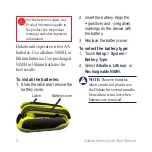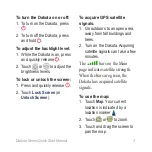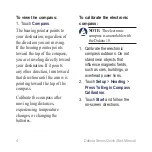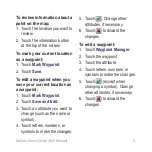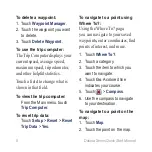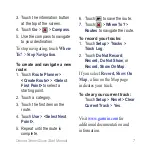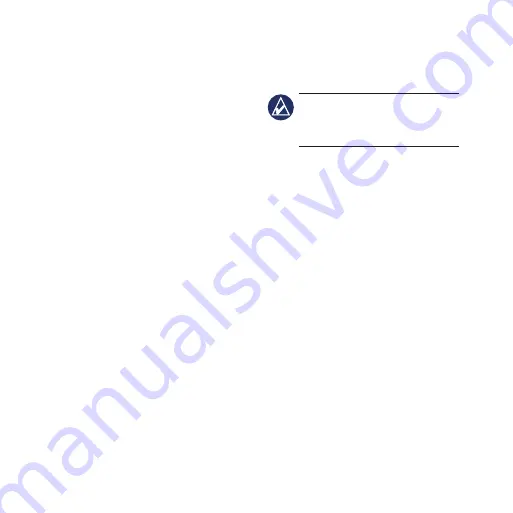
Dakota Series Quick Start Manual
To view the compass:
1. Touch
Compass
.
The bearing pointer points to
your destination, regardless of
the direction you are moving.
If the bearing pointer points
toward the top of the compass,
you are traveling directly toward
your destination. If it points
any other direction, turn toward
that direction until the arrow is
pointing toward the top of the
compass.
Calibrate the compass after
moving long distances,
experiencing temperature
changes, or changing the
batteries.
To calibrate the electronic
compass:
note:
The electronic
compass is unavailable with
the Dakota 10.
1. Calibrate the electronic
compass outdoors. Do not
stand near objects that
influence magnetic fields,
such as cars, buildings, or
overhead power lines.
2. Touch
Setup
>
Heading
>
Press To Begin Compass
Calibration
.
3. Touch
Start
and follow the
on-screen directions.