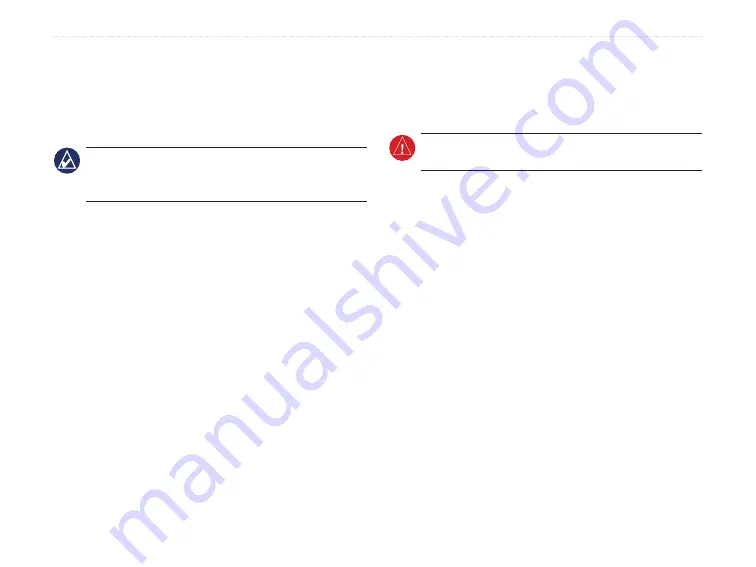
Colorado
™
Series Owner’s Manual
a
ppendIx
Data Management
You can use the Colorado as a USB mass storage
device, and you can purchase a separate SD card for
additional external memory.
NOTE:
The Colorado is not compatible with
Windows
®
95, 98, Me, or NT. It is also not compatible
with Mac
®
OS 10.3 or earlier.
Loading and Deleting Files
To load a file onto the Colorado or SD card:
1. Remove the battery cover and insert an SD card.
2. Connect the USB cable to the Colorado and
computer.
3. Browse your computer for the files to copy. Highlight
the file and select
Edit
>
Copy
.
4. Open
Garmin
>
GPX
,
Garmin
>
Profiles
, or
SD
card drive/volume
. Select
Edit
>
Paste
.
6. Click
Eject
when finished transferring the file.
To delete a file:
Open the Garmin or SD card drive/volume. Highlight
the file and press the
Delete
key on your computer
keyboard.
WARNING:
When deleting files, be careful
NOT
to
delete pre-programmed map data. It is not recoverable.
Important Information Concerning
Battery Usage
Garmin recommends the use of premium batteries
in the Colorado for optimal performance and
maximum battery life. Premium alkaline cells,
NiMH rechargeable cells less than one-year old with
a capacity greater than or equal to 2500 mAh, and
Lithium cells provide the best performance. Certain
settings on the Colorado can also shorten battery life.
Heavy use of the backlight, 3D view mode, and Track
Up mode will diminish battery life.




















