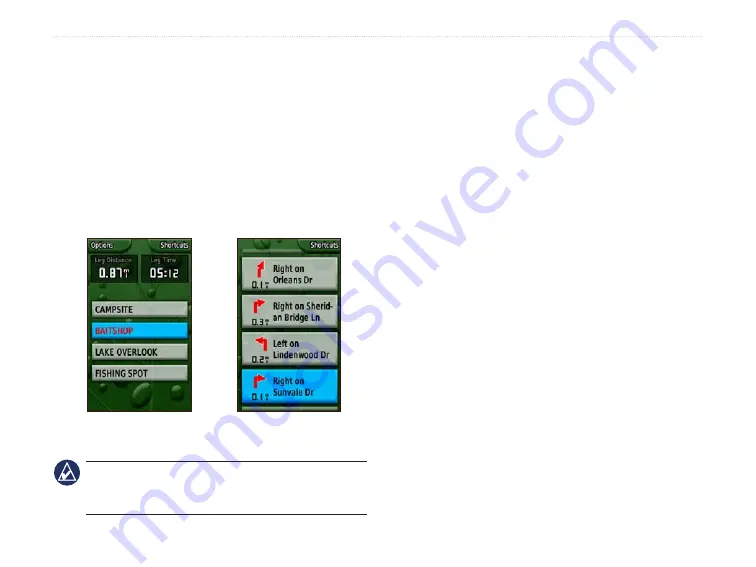
Colorado
™
Series Owner’s Manual
a
pplIcatIonS
�ctive Route
While actively navigating, you can view your progress
along a route.
To view your active route:
1. Select
Shortcuts
>
Others
>
�ctive Route
.
2. Your current route is shown.
3. Select the preferred point or turn for additional
details.
Point-to-Point
�ctive Route
Turn-by-Turn
�ctive Route
NOTE:
The appearance of your active route
page varies depending on your along road routing
preference.
Waypoint Manager
You can edit waypoints to change the symbol, name,
comment, location, elevation, and depth.
To edit a waypoint:
1. Select
Shortcuts
>
Others
>
Waypoint Manager
(if reviewing a waypoint, select
Options
>
Edit
Waypoint
).
2. Highlight the waypoint to edit and press
ENTER
.
3. Make changes by highlighting and selecting the
attribute to change.
4. Follow the on-screen directions to enter text.
To delete a waypoint:
1. Select
Shortcuts
>
Others
>
Waypoint Manager
.
2. Highlight and select the waypoint to delete.
3. Select
Options
>
Delete Waypoint
.






























