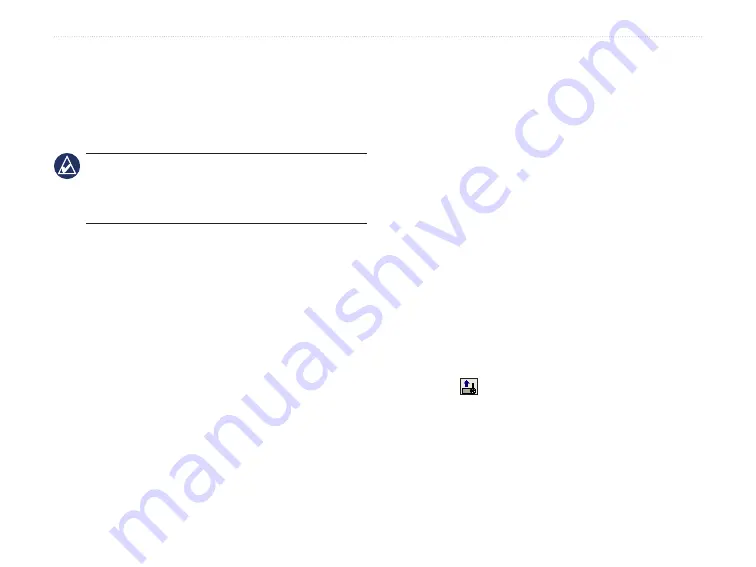
Colorado
™
Series Owner’s Manual
a
ppendIx
Connecting Your Colorado to a
Computer
You can connect the Colorado to your computer using
the supplied USB cable.
NOTE:
Install the supplied MapSource
®
Trip and
Waypoint Manager software on your computer before
connecting the USB cable. Follow the instructions
provided with the software.
To connect your Colorado to your computer:
1. Lift the weather cap on the top of the Colorado and
insert the smaller connector on the USB cable into
the USB mini-B jack.
2. Connect the remaining cable end to an empty USB
port on your computer.
Information �bout USB Drivers
The USB drivers are automatically installed when you
install the MapSource Trip and Waypoint Manager
software that came with your Colorado. When you
initially connect the Colorado to a USB port, your
computer might prompt you to locate the destination
of the drivers for the device. You only need to install
the drivers once. After the drivers are installed, your
computer always detects your Colorado when it is
connected. USB drivers might be updated periodically.
You can find updates at
.
Transferring Tracks, Routes, or
Waypoints from the Colorado to Your
Computer
Tracks, routes, and waypoints saved on your Colorado
can be saved and viewed in the Trip and Waypoint
Manager software.
To transfer tracks, routes, or waypoints:
1. Ensure that Trip and Waypoint Manager is installed
on your computer and open.
2. Ensure that the Colorado is connected to the
computer with the USB cable and powered on.
3. Click the icon at the top of the screen.






















