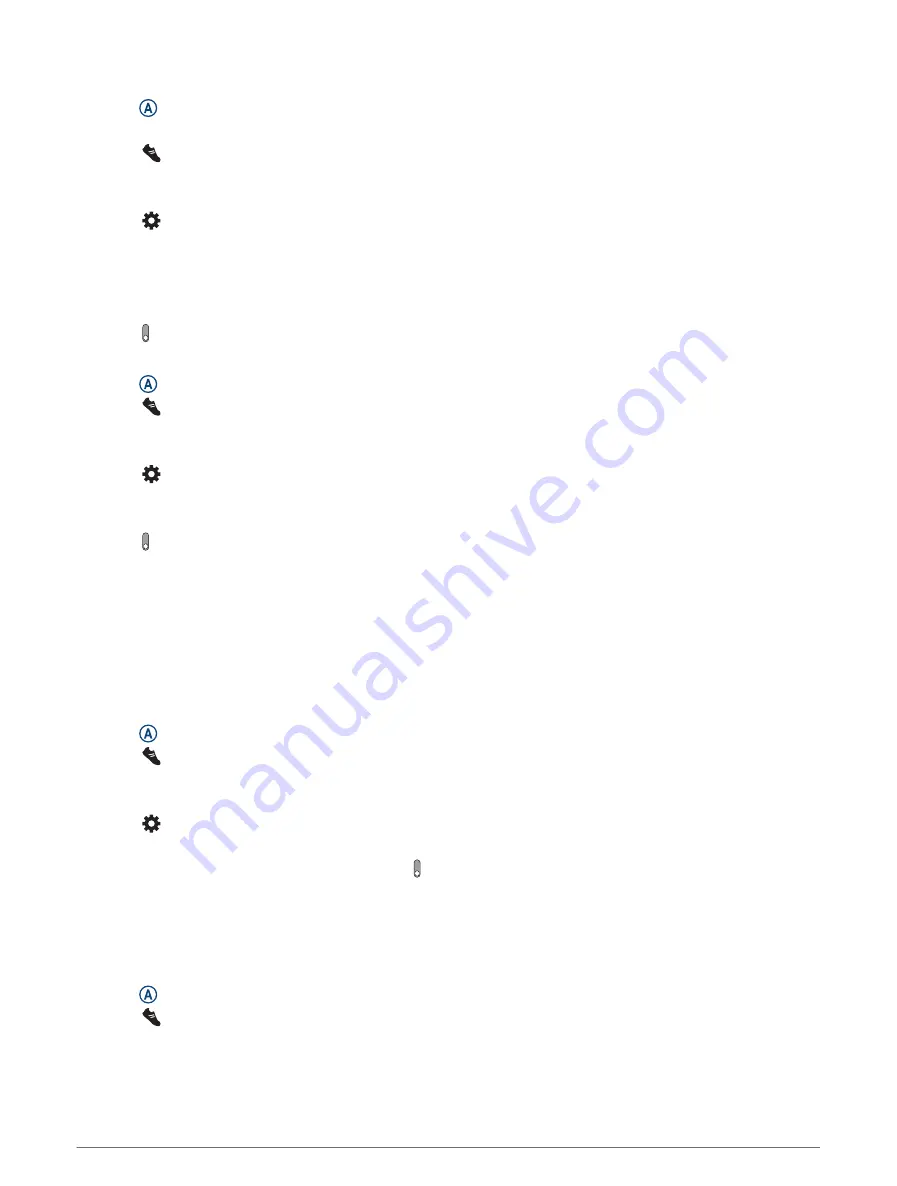
Setting an Alert
1 Press .
NOTE: This feature is not available for all activities.
2 Select > Activities.
3 Select an activity.
4 Select Inside or Outside.
5 Select > Alerts.
6 Select Time to set a time alert.
7 Select a time, or enter a custom value for the time alert.
8 Select Distance to set a distance alert.
9 Select a distance, or enter a custom value for the distance alert.
10 Select to turn on the alert.
Using Run/Walk Alerts
1 Press .
2 Select > Activities > Run.
NOTE: Walk break alerts are available only for the running activity.
3 Select Inside or Outside.
4 Select > Run/Walk.
5 Set the run time for each alert.
6 Set the walk time for each alert.
7 Select next to Run/Walk to turn on the alerts.
8 Go for a run.
Each time you complete an interval, a message appears. The watch also beeps or vibrates if audible tones are
turned on (
Sound and Vibration Settings, page 19
).
Auto Lap
Marking Laps Using the Auto Lap Feature
You can use the Auto Lap feature to mark a lap at a specific distance automatically. This feature is helpful for
comparing your performance over different parts of an activity (for example, every 1 mile or 5 kilometers).
1 Press .
2 Select > Activities.
3 Select an activity.
NOTE: This feature is not available for all activities.
4 Select .
5 Select an option:
• To turn the Auto Lap feature on or off, select .
• To adjust the distance between laps, select Auto Lap, and select a distance.
Each time you complete a lap, a message appears that displays the time for that lap. The watch also vibrates if
vibration is turned on (
Sound and Vibration Settings, page 19
).
Starting a Game
1 Press .
2 Select > Games.
3 Select a game.
4 Follow the on-screen instructions.
16
Activities and Games











































