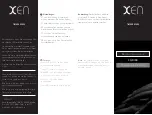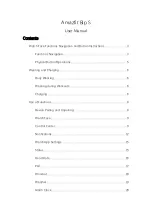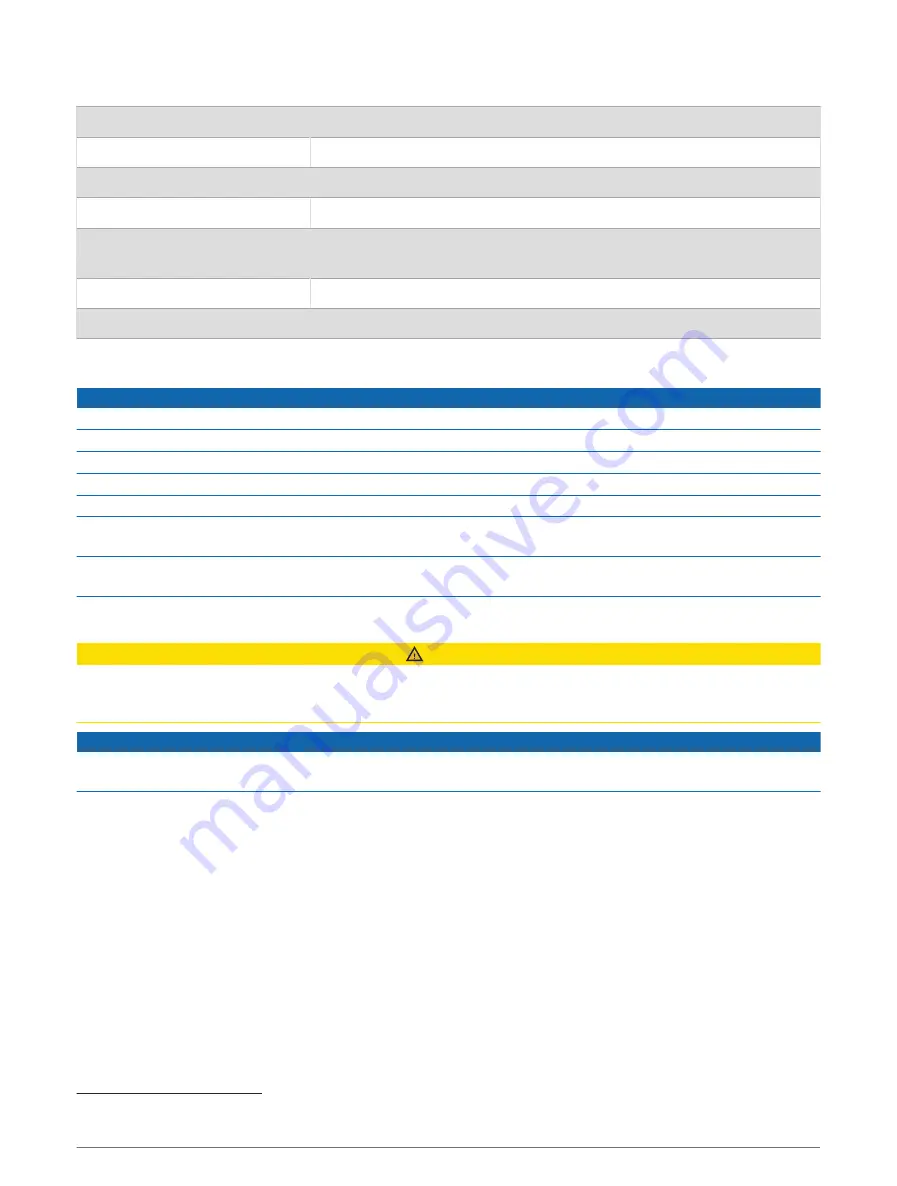
Specifications
Battery type
Rechargeable, built-in lithium-ion battery
Battery life
Up to 2 days
Operating temperature range
From -20º to 60ºC (from -4º to 140ºF)
Charging temperature range
From 0º to 45ºC (from 32º to 113ºF)
Wireless frequencies
2.4 GHz @ 18.3 dBm maximum, 1.75 GHz @ 22.5 dBm maximum
847 MHz @ 22.9 dBm, 726 MHz @ 21.8 dBm maximum
Max. SAR value
0.30 W/kg torso, 0.51 W/kg limb
Water rating
Swim, 5 ATM
1
Device Care
NOTICE
Avoid extreme shock and harsh treatment, because it can degrade the life of the product.
Avoid pressing the keys under water.
Do not use a sharp object to clean the device.
Never use a hard or sharp object to operate the touchscreen, or damage may result.
Avoid chemical cleaners, solvents, and insect repellents that can damage plastic components and finishes.
Thoroughly rinse the device with fresh water after exposure to chlorine, salt water, sunscreen, cosmetics,
alcohol, or other harsh chemicals. Prolonged exposure to these substances can damage the case.
Do not store the device where prolonged exposure to extreme temperatures can occur, because it can cause
permanent damage.
Cleaning the Watch
CAUTION
Some users may experience skin irritation after prolonged use of the watch, especially if the user has sensitive
skin or allergies. If you notice any skin irritation, remove the watch and give your skin time to heal. To help
prevent skin irritation, ensure the watch is clean and dry, and do not overtighten the watch on your wrist.
NOTICE
Even small amounts of sweat or moisture can cause corrosion of the electrical contacts when connected to a
charger. Corrosion can prevent charging and data transfer.
1 Wipe the watch using a cloth dampened with a mild detergent solution.
2 Wipe it dry.
After cleaning, allow the watch to dry completely.
TIP: For more information, go to
Band Replacement
The adjustable band is designed to fit children 6 and older. You can contact Garmin customer support for
information about replacement parts.
1
The device withstands pressure equivalent to a depth of 50 m. For more information, go to
Device Information
21