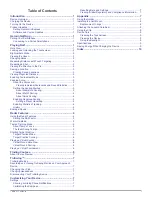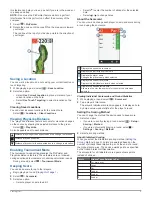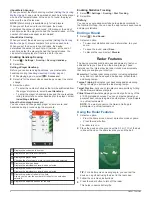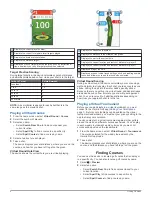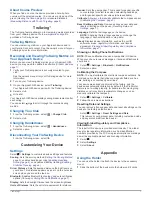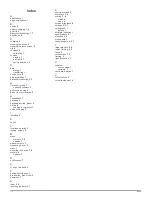2
To remove the device, slide the device out of the holder.
Installing the Cart Mount
For the best GPS reception, position the mount so the front of
the device is oriented toward the sky. You can install the mount
on any bar that is approximately 19 mm to 38 mm (0.75 in. to
1.5 in.).
1
Select a secure location to mount the device where it does
not interfere with the safe operation of your vehicle.
2
Place the rubber disk on the back of the mount.
The rubber tabs align with the back of the mount so it stays in
place.
3
Place the mount on the bar.
4
Attach the mount securely using the two bands .
5
Align the tabs on the back of the holder with the mount
notches .
6
Press down slightly and turn the holder clockwise until it locks
into place.
Replacement O-rings
Replacement bands (O-rings) are available for the mounts.
NOTE:
Use Ethylene Propylene Diene Monomer (EPDM)
replacement bands only. Go to
http://buy.garmin.com
, or contact
your Garmin dealer.
Attaching the Lanyard Carabiner
You can use the lanyard carabiner to attach the device to a bag
or belt loop.
1
Thread the fabric end of the lanyard through the slots on
the back of the clip or holder.
2
Thread the fabric end of the lanyard through the plastic loop
on the opposite end of the lanyard.
3
Insert the carabiner through the fabric loop on the end of
the lanyard.
Using the Clip
You can use the clip to attach the device to your belt, pocket, or
bag. Go to
www.garmin.com/golf
to purchase accessories for
your device.
1
Slide the bottom of the device into the clip until it clicks.
2
To remove the device, slide the device out of the clip.
Device Care
NOTICE
Do not store the device where prolonged exposure to extreme
temperatures can occur, because it can cause permanent
damage.
8
Appendix
Summary of Contents for APPROACH G80
Page 1: ...APPROACH G80 Owner sManual...
Page 4: ......
Page 15: ......
Page 16: ...support garmin com January 2019 190 02353 00_0A...