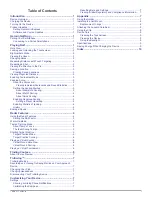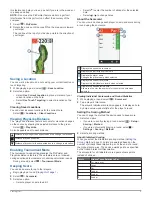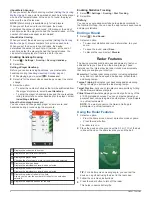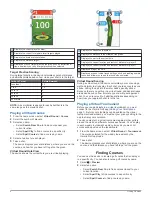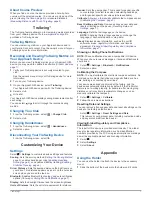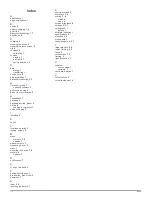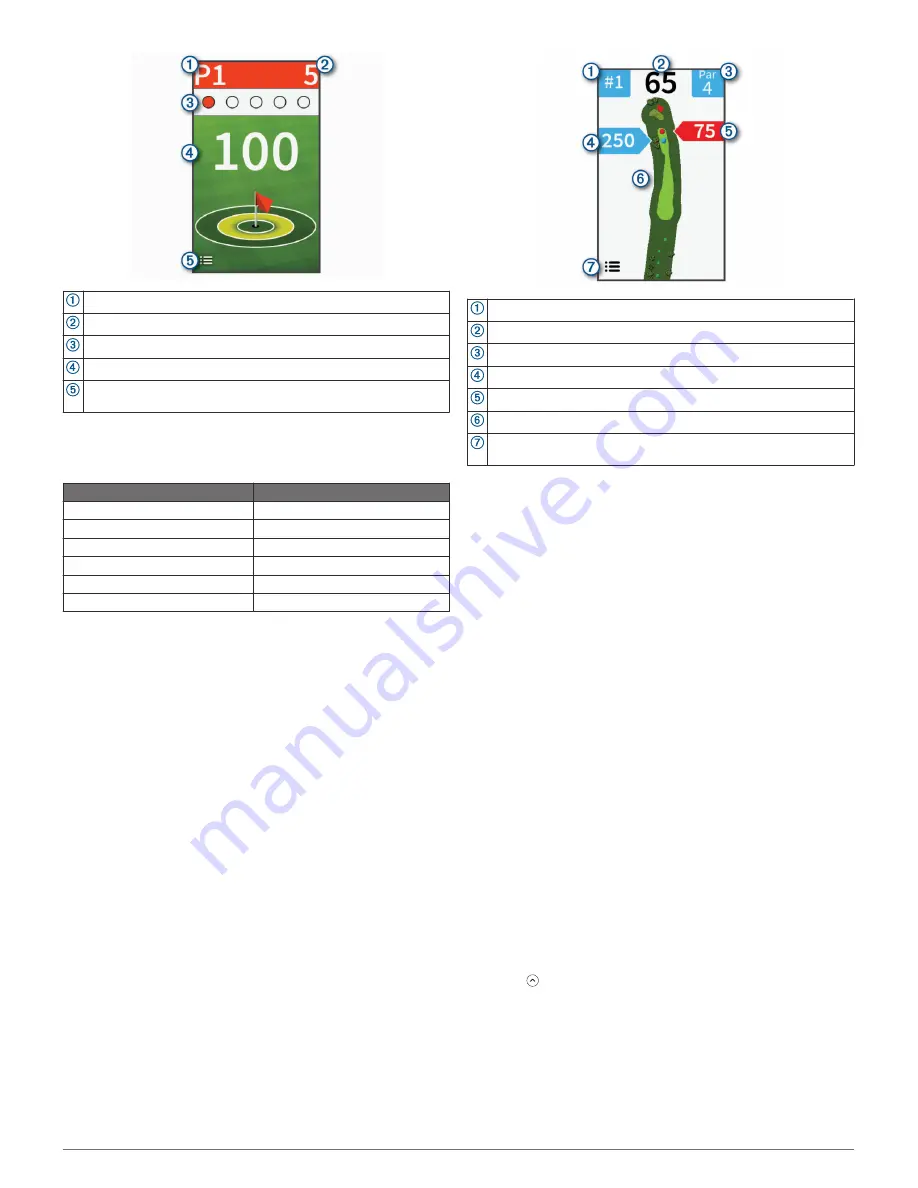
Displays the current player number.
Displays the current total points for all targets played.
Displays the number of shots taken.
Displays the distance target.
Displays a menu of target practice features, such as instructional
tips, and allows you to end target practice when selected.
Target Practice Scoring
During target practice, the device calculates your shot distance
and awards points based on how close your shot is to the target.
Yards to Target
Points Awarded
Less than 1
25
1 to 9
10
10 to 19
5
20 to 29
1
30 to 39
0
40 or more
-1
NOTE:
A 2x multiplier is applied for each shot that is in the
same range as the previous shot.
Playing a Virtual Course
1
From the home screen, select
Virtual Round
>
Course
.
2
Select the number of players.
3
Select an option:
• Select
Search Near You
to find a course near your
current location.
• Select
Spell City
to find a course in a specific city.
• Select
Spell Course
to find a course by name.
4
Select a tee box for each player.
5
Take a shot.
The device displays your shot distance, where you are on the
course, and how far you have left to get on the green.
Virtual Round Hole View
The device shows the current hole you are virtually playing.
Displays the current hole number.
Displays the distance to the middle of the green.
Displays the par for the current hole.
Displays the current location and last shot distance for player 2.
Displays the current location and last shot distance for player 1.
Displays a map of the hole.
Displays a menu of virtual round settings, such as disabling audible
tones, and allows you to end the round when selected.
Virtual Round Scoring
During a virtual round, the device calculates your score using a
method similar to stroke play. Each shot you take counts as one
stroke. Hitting the ball into the water adds a penalty stroke.
Because there is no putting in a virtual round, additional strokes
are added based on how accurate you are with your approach
shot. You can receive 0 to 3 additional strokes depending on
how close your approach shot is to the tee.
Playing a Virtual Tournament
Before you can participate in a virtual tournament, you must
connect to the Garmin Golf app (
Pairing Your Smartphone
,
page 1
). Before your standings can be posted on the virtual
tournament leaderboard, you must set your privacy setting in the
app to share your scorecard.
You can compete in a virtual tournament against other golfers
around the world on different courses each week. You can play
in each weekly tournament as many times as you want. All
scores will be posted on the leaderboard.
1
From the home screen, select
Virtual Round
>
Tournament
.
The course selected for the weekly tournament by the
Garmin Golf app loads.
2
Take a shot.
The device displays your shot distance, where you are on the
course, and the distance you have left to get on the green.
Finding Courses
You can use the device to locate a golf course that is nearby or
in a specific city. You can also locate a golf course by name.
1
Select >
Preview
.
2
Select an option:
• Select
Search Near You
to find courses closest to your
current location.
• Select
Spell City
to find courses in a specific city.
• Select
Spell Course
to find a course by name.
6
Finding Courses
Summary of Contents for APPROACH G80
Page 1: ...APPROACH G80 Owner sManual...
Page 4: ......
Page 15: ......
Page 16: ...support garmin com January 2019 190 02353 00_0A...