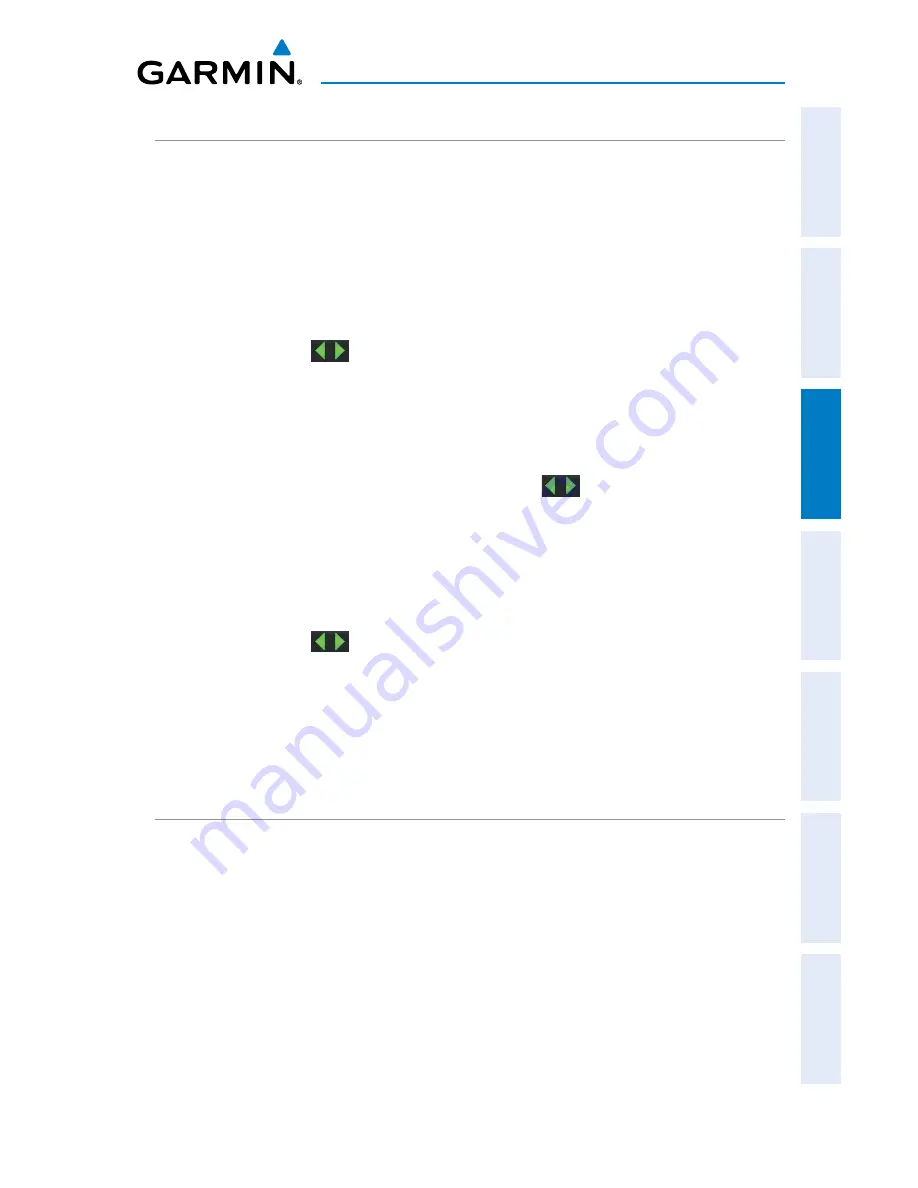
Garmin aera 795/796 Quick Reference Guide
190-01194-01 Rev. C
29
Flight Planning
Overview
GPS Navigation
Flight Planning
Hazar
d A
voidance
Utilities
Appendix
Index
ADDING FLIGHT PLAN WAYPOINTS
Adding a waypoint to an active or stored flight plan:
1)
With an active or saved flight plan displayed, touch the desired point
of insertion. The new waypoint will be added in front of the selected
waypoint. An option menu will appear.
2)
Touch the '
Insert Waypoint
' menu option.
3)
Enter the desired waypoint:
a)
Touch the
buttons to display the desired search option on the
'Search' Button ('
Search by Identifier
', '
Search by Facility Name
',
'
Search by City
', '
Search by Address
' (only available with the
optional City Navigator data), or '
Search by Crossroads
' (only
available with the optional City Navigator data).
b)
Touch the 'Search' Button (between the
).
c)
Enter the desired data using the keypad. If duplicate entries are
displayed, touch the desired duplicate from the list.
d)
Touch
OK
.
Or:
a)
Touch the
buttons to cycle through the waypoint categories
('
Flight Plan Waypoints
', '
Nearest Airports'
, or '
Recent
Waypoints
').
b)
Touch the desired waypoint from the list.
4)
Repeat Steps 2-3 to enter each additional waypoint.
GRAPHICAL FLIGHT PLANNING
Creating a Flight Plan Graphically:
1)
From the
Main Menu
, touch the
Active FPL
Icon.
Or:
For a Stored Flight Plan. From the
Main Menu
, touch
FPL List
>
Menu
>
New Flight Plan
.
2)
Touch the '
Touch to add Waypoint
' Button.
3)
Enter the departure point by:






























