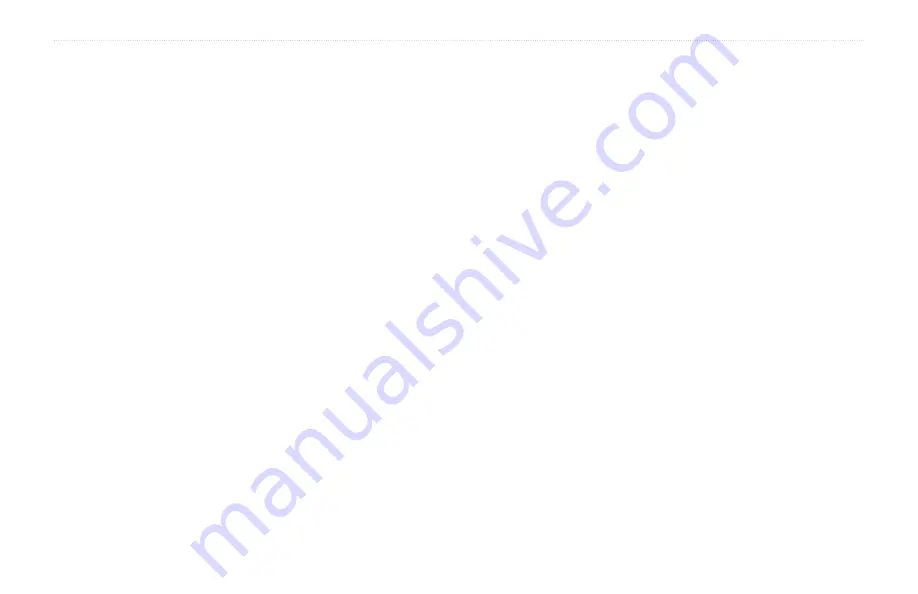
aera 500 Series Owner’s Manual
Index
G
geocaching
Go! page options
Go Home
GPS
off/on
H
Home
location
phone number
I
incoming call
K
language mode
L
Lane Assist
language guide
M
map
additional
detail level
moving
version
MapSource
microphone
miles
mounting
MP3 music files
muting
myGarmin
N
navigation
Next Turn page
nüMaps Guarantee
O
output, audio
headphone jack
P
phone book
PIN
playlist
editing
from computer
playing
position icon
Power key
Q
QWERTY keyboard
R
resetting
the max speed
the trip data
routes
editing
following
off road
preferences
simulating
Summary of Contents for aera 1900111700
Page 1: ...automotive owner s manual models 500 510 550 560...
Page 51: ......




































