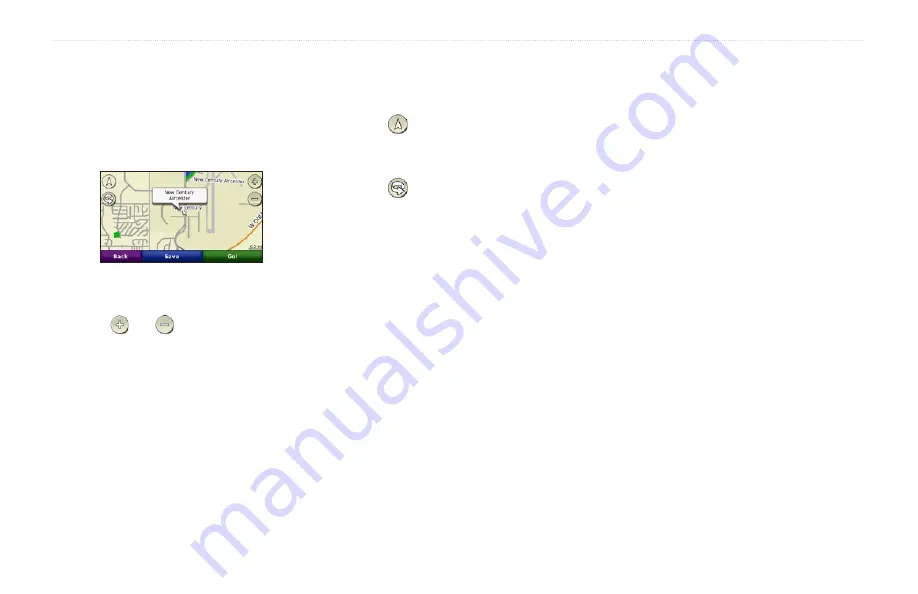
0
aera 500 Series Owner’s Manual
Where To?
Finding a Place Using the
Map
To find a location on the map, touch
Where
To?
>
Browse Map
or touch anywhere on
the map.
Touch and drag to view different parts of
the map.
Touch and to zoom in and out.
Touch anywhere on the map. An arrow
points to the location.
Touch
Save
to save this location.
Touch
go!
to navigate to the location.
•
•
•
•
•
If the aera is in simulator mode, touch
Set
Loc.
to set your location to the selected
.)
Touch to switch between a 3-D
(three-dimensional) map and a 2-D
(two-dimensional) map.
Touch to rotate the viewing angle in
3-D view.
Zoom far out to view a globe. Touch and
spin the
globe to quickly find different
areas of the world.
NOTE
: You can only see detailed map
information for areas for which you have
maps loaded on your aera.
•
•
•
•
Entering Coordinates
If you know the geographic coordinates
of your destination, you can use your aera
to navigate to your destination using the
latitude and longitude coordinates (or other
coordinate formats). This can be especially
helpful when geocaching.
1. Touch
Where To?
>
Coordinates
.
2. Touch
Format
to select the correct
coordinate format for the type of map you
are using.
3. Touch a direction field to select a new
direction.
4. Touch a numeric field to enter the
coordinates, and touch
Done
.
Summary of Contents for aera 1900111700
Page 1: ...automotive owner s manual models 500 510 550 560...
Page 51: ......






























