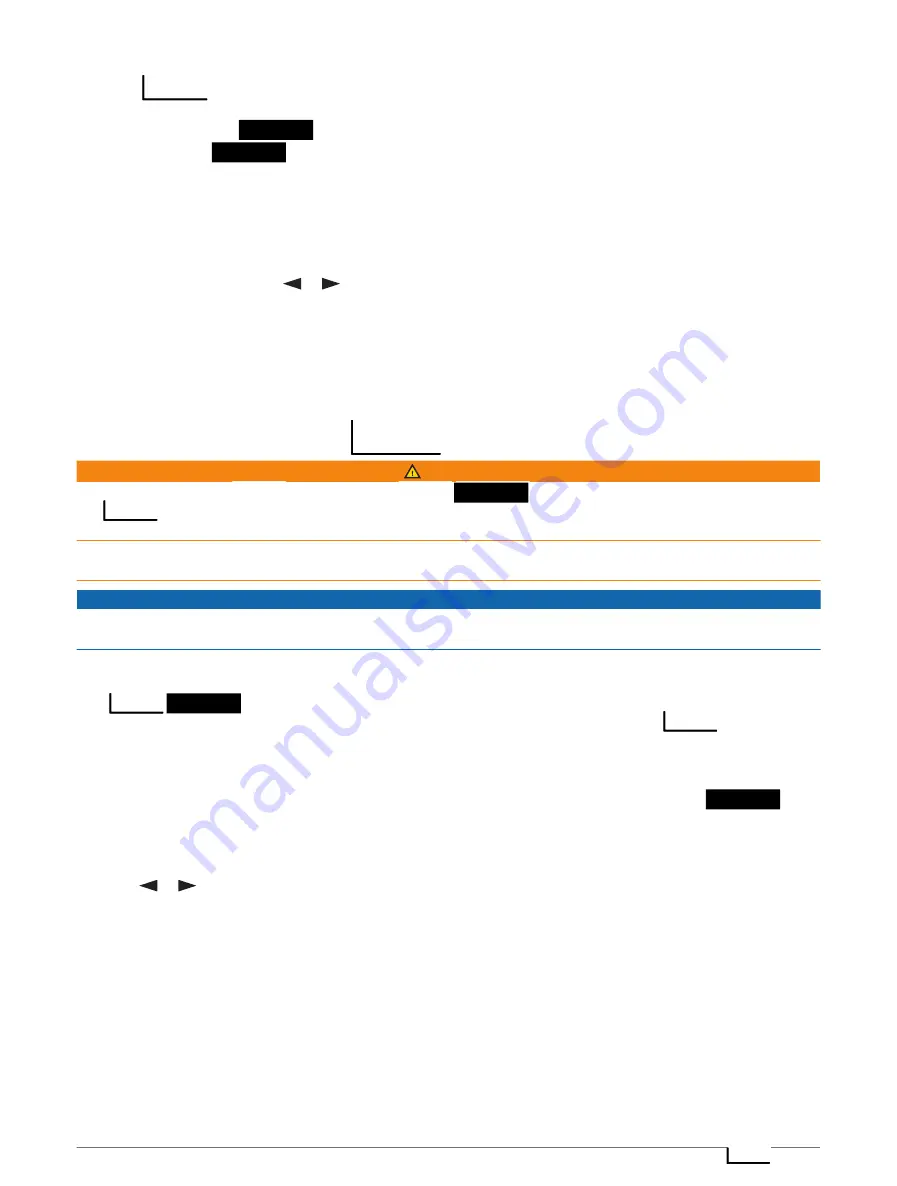
Syncing
Data
After you make edits to your data, such as plan changes, contacts, or check-in messages, you must sync your
device using the Garmin
app.
1 Open the Garmin
app.
2 Wait while your data syncs.
TIP: You can check status and see the last time the device synced on the Device tab in the app.
Testing the Device
You should test the device outdoors before using it on a trip to ensure your satellite subscription is active.
1 From the home page, press
or
to scroll through the main menu options.
2 Select Service Plan > Test Service.
3 Press OK.
4 Select Begin Test.
Wait while the device sends a test message. When you receive a confirmation message, your device is ready
to use.
Features
WARNING
Before you can use the
features of your
device, including messaging, SOS, tracking,
and
Weather, you must have an active satellite subscription. Always test your device before you use it
outdoors.
Ensure you have a clear view of the sky when using the messaging, tracking, and SOS functions, because these
features require satellite access to operate properly.
NOTICE
Some jurisdictions regulate or prohibit the use of satellite communications devices. It is the responsibility of the
user to know and follow all applicable laws in the jurisdictions where the device is intended to be used.
Messages
Your
device sends and receives text messages using the Iridium satellite network. You can
send messages to an SMS phone number, an email address, or another device that uses
technology.
Each message you send includes your location details where allowed.
Sending a Check-In Message
Check-in messages are messages with predefined text and recipients. You can use the Garmin
app
to customize recipients.
1 From the home page, press OK to open the home page actions.
2 Select Check In.
3 Press
or
to scroll through the check-in messages.
4 Press OK to select a message.
5 Press OK to send the message.
4
Features
Summary of Contents for A04354
Page 1: ...A04354 Owner sManual...
Page 4: ......
Page 21: ......
Page 22: ...support garmin com GUID 5919E4DF BE2C 4897 AE03 3BF5B0AD3ACA v1 July 2022...






















