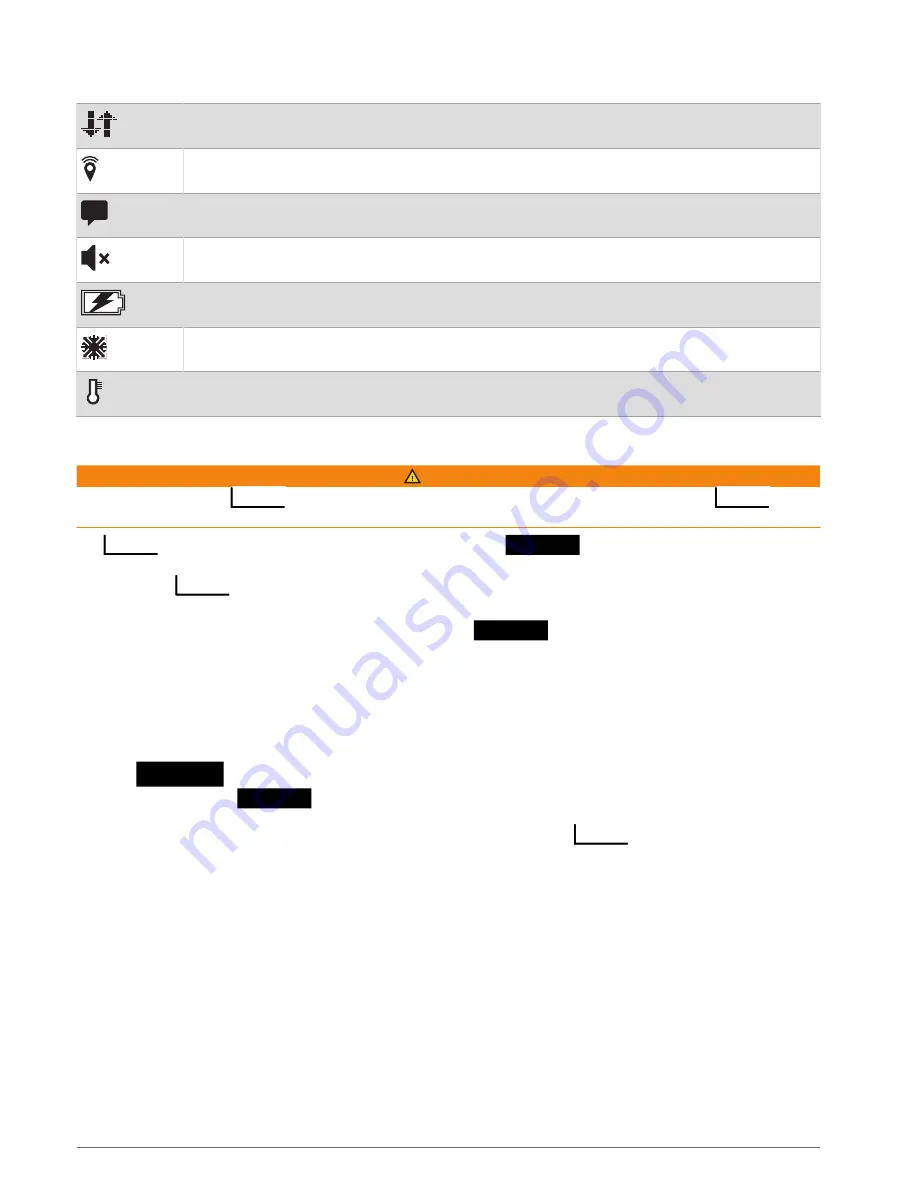
Status Icons
Transmitting data
Tracking enabled
Unread messages
Sounds muted
Charging battery
Approaching minimum operating temperature
Approaching maximum operating temperature
Pairing Your Phone and Activating the Device
WARNING
Before you can use the
features of your device, including messaging, SOS, tracking, and
Weather, you must activate it.
The
device works best when it is paired with the Garmin
app. The app allows you to
compose and send messages using your phone, and to sync contacts and check-in messages with your device.
1 Turn on the
device.
2 Bring your compatible phone within 10 m (33 ft.) of your device.
3 From the app store on your phone, download the Garmin
app, and follow the on-screen
instructions to complete the pairing process.
4 Select Activate Now.
5 Follow the on-screen instructions to activate a service plan.
6 Wait while the device communicates with the Iridium
®
satellite network.
After the devices are paired, they connect automatically when they are turned on and within range.
Garmin
App
You can use the Garmin
app for text messaging, tracking, SOS, weather, and managing your service
plan. The app works over both the Iridium satellite network and the internet (using a wireless connection or
cellular data on your phone). The app provides a messaging experience for
users and their friends
and family. Anyone can download the app and connect their phone, allowing them to communicate using the
internet to other app users (no login is required).
Iridium Satellite Network
Your device requires a clear view of the sky to transmit messages and track points over the Iridium satellite
network. Without a clear view of the sky, your device attempts to send the information until it acquires satellite
signals.
TIP: For the best connection with satellites, place the device with the antenna pointed toward the sky.
Introduction
3
Summary of Contents for A04354
Page 1: ...A04354 Owner sManual...
Page 4: ......
Page 21: ......
Page 22: ...support garmin com GUID 5919E4DF BE2C 4897 AE03 3BF5B0AD3ACA v1 July 2022...






















