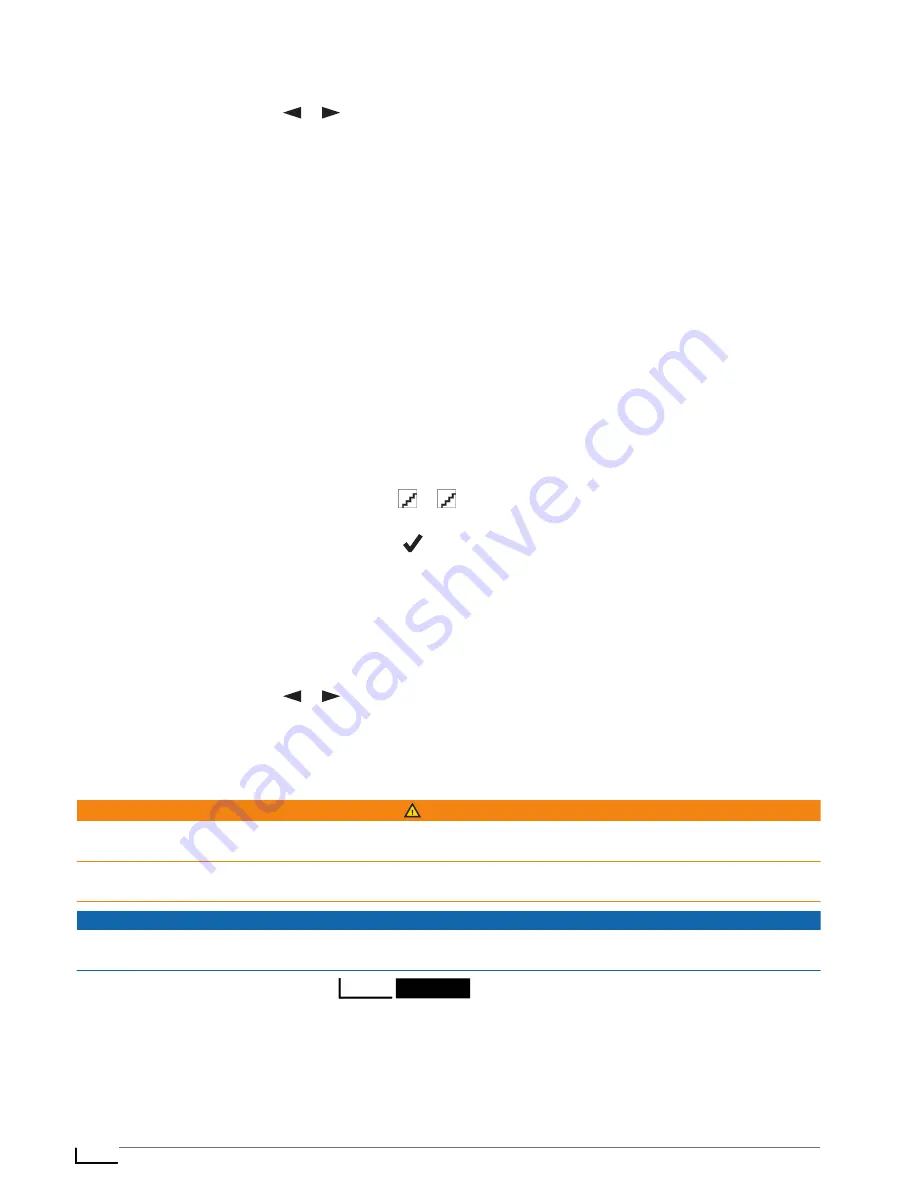
Stopping Tracking
1 From the home page, press
or
to scroll through the main menu options.
2 Select Stop Tracking.
3 Select an option:
• To follow your track back to the starting point, select Back to Start.
• To save the track as an activity, select Save.
• To clear the track, select Discard.
Sharing Your MapShare Web Page
Before you can share a link to your MapShare web page with other people, you must enable MapShare on your
1 From the home page, press OK to open the home page actions.
2 Select Tracking.
3
4 Select Share With.
5 Select recipients from your contacts list, or select Type Contact to enter each recipient's contact
information.
6 Select Next.
7 Select an option:
• To start with a pre-written message, press or
to scroll through the quick text messages.
• To write a custom message, select Type Message.
8 When you have finished your message, select
.
9 Press OK to send the message.
The system automatically adds text, including link information, to the end of your message.
Navigating Using TracBack
®
You can navigate back to the beginning of your path.
NOTE: This can be helpful if you get lost and need to find your way back to camp or the trail head.
1 From the home page, press
or
to scroll through the main menu options.
2 Select TracBack.
3 Select Start.
SOS
WARNING
Before you can use the SOS function, you must have an active satellite subscription. Always test your device
before you use it outdoors.
Ensure you have a clear view of the sky when using the SOS function, because this feature requires satellite
access to operate properly.
NOTICE
Some jurisdictions regulate or prohibit the use of satellite communications devices. It is the responsibility of the
user to know and follow all applicable laws in the jurisdictions where the device is intended to be used.
During an emergency, you can use your
device to contact the Garmin
®
International
Emergency Response Coordination Center (IERCC) to request help. Pressing the SOS button sends a message
to the Garmin IERCC, and they notify the appropriate emergency responders of your situation. You can
communicate with the Garmin IERCC during your emergency while you wait for help to arrive. You should
only use the SOS function in a real emergency situation.
Features
7
Summary of Contents for A04354
Page 1: ...A04354 Owner sManual...
Page 4: ......
Page 21: ......
Page 22: ...support garmin com GUID 5919E4DF BE2C 4897 AE03 3BF5B0AD3ACA v1 July 2022...






















