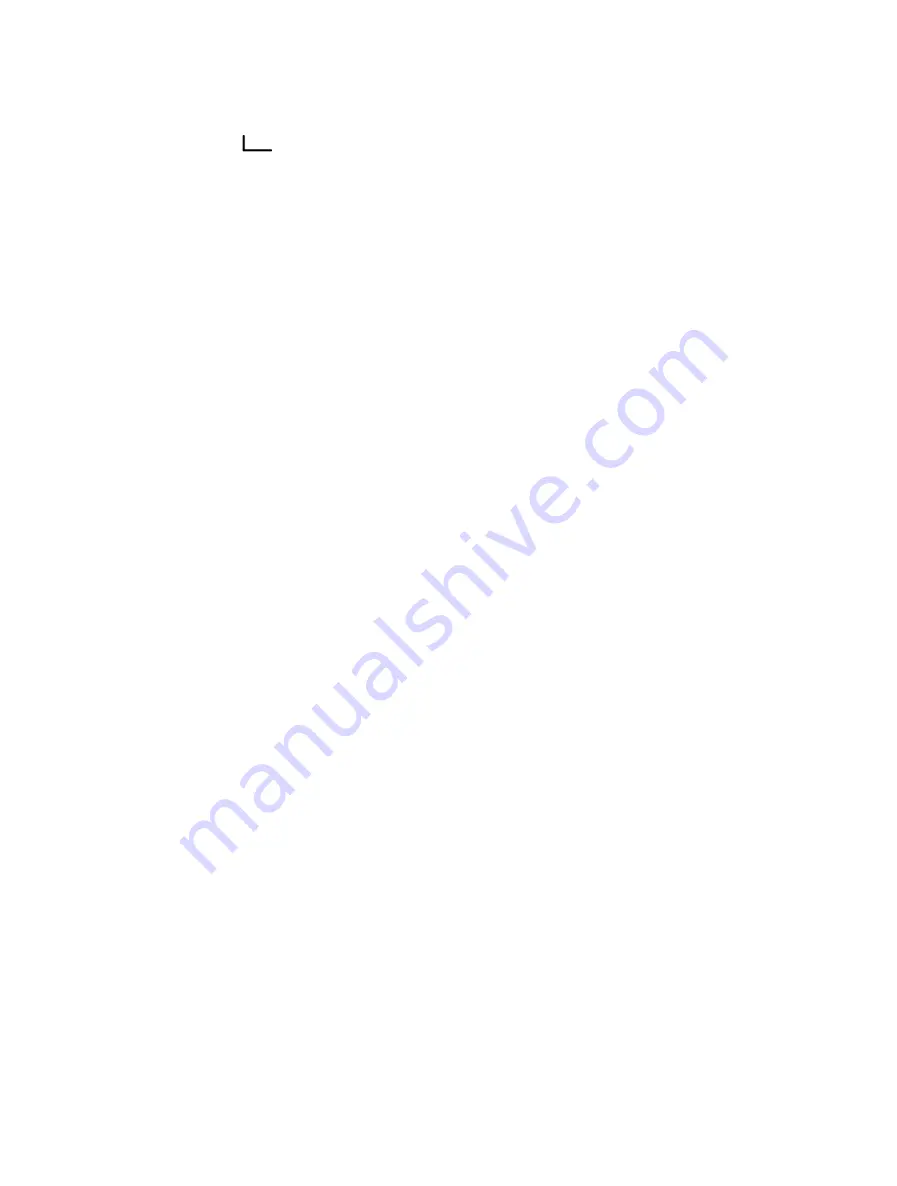
© 2022 Garmin Ltd. or its subsidiaries
All rights reserved. Under the copyright laws, this manual may not be copied, in whole or in part, without the written consent of Garmin. Garmin reserves the right to change
or improve its products and to make changes in the content of this manual without obligation to notify any person or organization of such changes or improvements. Go to
for current updates and supplemental information concerning the use of this product.
Garmin
®
, the Garmin logo, ANT+
®
, fēnix
®
,
h
®
, and TracBack
®
are trademarks of Garmin Ltd. or its subsidiaries, registered in the USA and other countries. Garmin Explore
™
,
Garmin Express
™
, and MapShare
™
are trademarks of Garmin Ltd. or its subsidiaries. These trademarks may not be used without the express permission of Garmin.
The BLUETOOTH
®
word mark and logos are owned by the Bluetooth SIG, Inc. and any use of such marks by Garmin is under license. Facebook
™
and the Facebook logo are
trademarks of Facebook and its affiliate companies. Iridium
®
is a registered trademark of Iridium Satellite LLC. TWITTER
™
and the Twitter logo are trademarks of Twitter, Inc. or its
affiliates. Other trademarks and trade names are those of their respective owners.
Summary of Contents for A04354
Page 1: ...A04354 Owner sManual...
Page 4: ......
Page 21: ......
Page 22: ...support garmin com GUID 5919E4DF BE2C 4897 AE03 3BF5B0AD3ACA v1 July 2022...



































