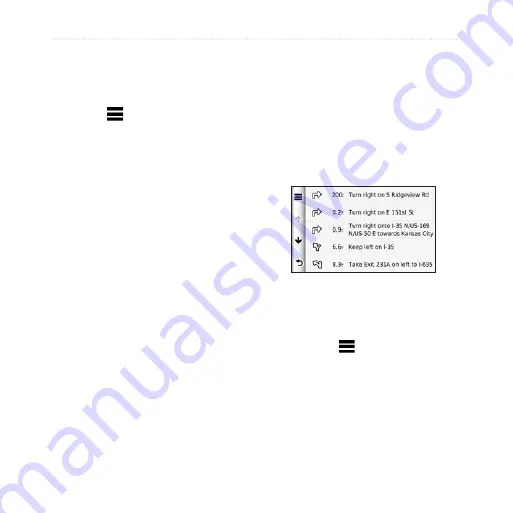
nüvi 3700 Series Owner’s Manual
About the Map Pages
Resetting Trip Information
1. From the map, touch the
Speed
field.
2. Touch .
3. Select an option:
Touch
Reset Trip Data
to
reset the information on the
trip computer,
Touch
Reset Max. Speed
to
reset the maximum speed.
Touch
Reset Trip B
to reset
the odometer.
•
•
•
Viewing the Turn List
When you are navigating a route,
you can view all of the turns for your
entire route and the distance between
turns.
1. From the map, touch the text bar
on the top of the map.
2. Select an option:
Select a turn on the list to
view the next turn.
Touch >
Show Map
to
view the entire route on the
map.
•
•
Summary of Contents for 3750
Page 1: ...n vi 3700 series owner s manual for use with these n vi models 3750 3760 3790...
Page 78: ......
Page 79: ......
















































