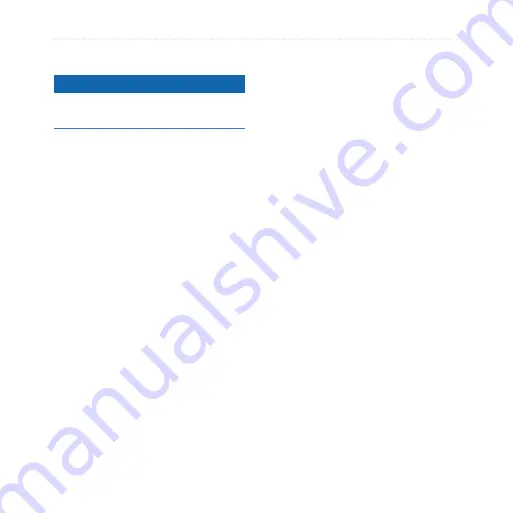
nüvi 3700 Series Owner’s Manual
Appendix
Cleaning the Outer Casing
Notice
Avoid chemical cleaners and solvents
that can damage plastic components.
1. Clean the outer casing of the
device (not the touchscreen)
using a cloth dampened with a
mild detergent solution.
2. Wipe the device dry.
Cleaning the Touchscreen
1. Use a soft, clean, lint-free cloth.
2. If necessary, use water, isopropyl
alcohol, or eyeglass lens cleaner.
3. Apply the liquid to the cloth.
4. Gently wipe the screen with the
cloth.
Avoiding Theft
Remove the device and mount
from sight when not in use.
Remove the residue left on the
windshield by the suction cup.
Do not keep your unit in the
glove compartment.
Register your device at
.
Use the Garmin Lock feature
(
).
•
•
•
•
•
Summary of Contents for 3750
Page 1: ...n vi 3700 series owner s manual for use with these n vi models 3750 3760 3790...
Page 78: ......
Page 79: ......






























