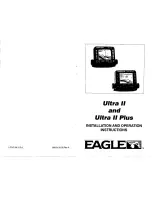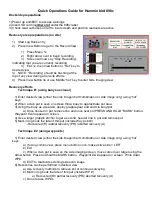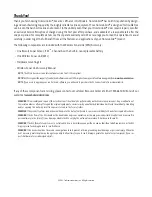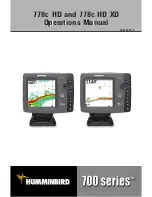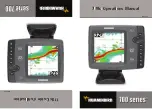Fishfinder 300C Quick Start Manual
Range
To set the range of the depth scale
on the right side of the screen:
From the Full screen, press right or left
on the
ROCKER
to set the depth scale.
Select
Auto Range
to set the range
automatically, depending on the depth at
your current location.
Or, from the Home screen, select
Full
Screen
>
MENU
>
Range
>
Manual
Range
. Use the
ROCKER
to set the
depth scale.
Gain
To adjust the sensitivity (gain) of
the sonar receiver:
1. From the Home screen, select
Full
Screen
>
MENU
>
Gain
.
2. Select
Manual Gain
or
Auto Gain
. If
you select
Manual Gain
, press right
or left on the
ROCKER
to highlight
the gain, then press
SELECT
. To see
more detail, increase the gain. If the
screen is cluttered, decrease the gain.
Beam
To select a narrow-beam or
wide-beam sonar angle:
1. From the Home screen, select
Full
Screen
>
MENU
>
Beam
.
2. Select
Wide
or
Narrow
. Select
Wide
to view a larger area. Select
Narrow
to
view more detail.
Zoom
To select the screen zoom:
1. From the Home screen, select
Full
Screen
>
MENU
>
Zoom
.
2. Select
No Zoom
,
2x
, or
4x
. Select
Bottom Lock
to lock the zoom
window to the bottom. Select
Split
Zoom
to switch to the Split Zoom
screen
9)
.