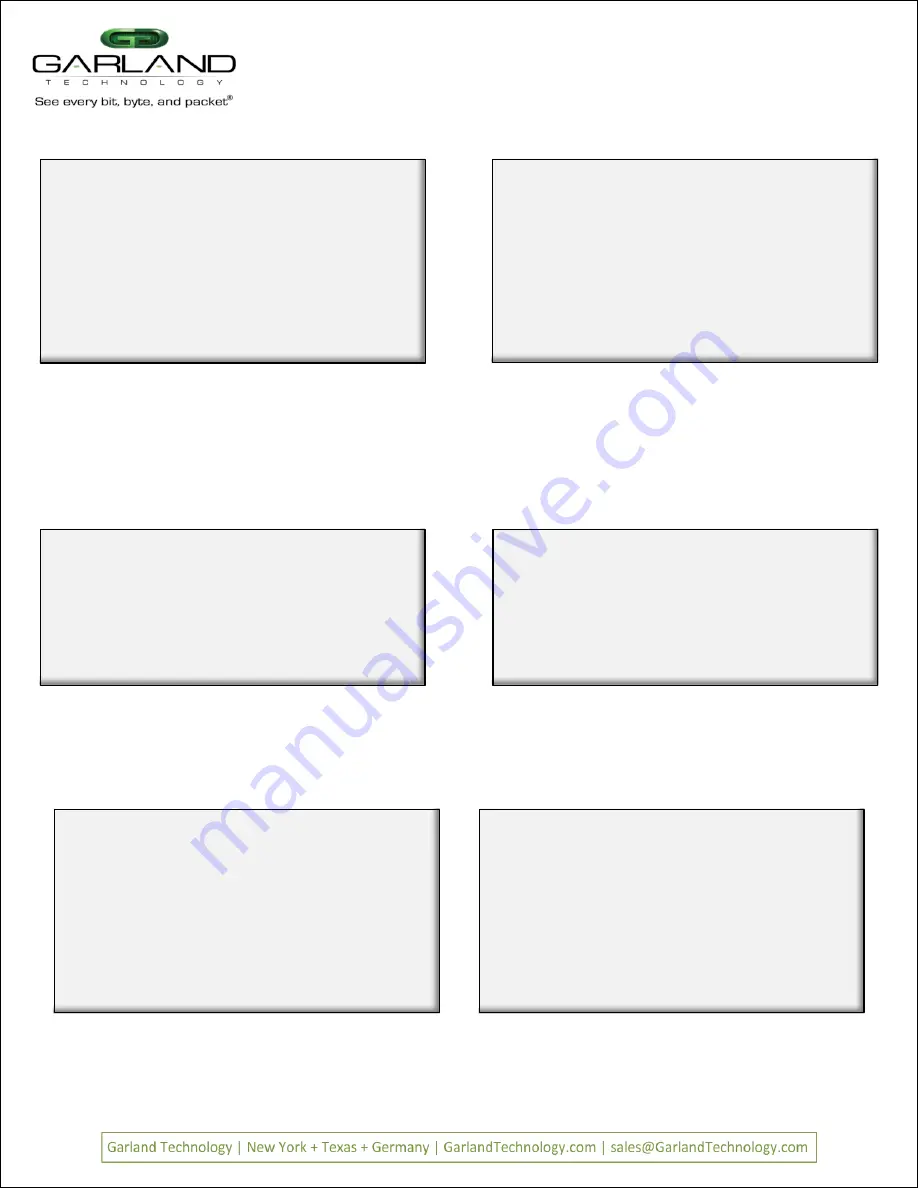
Edit Filter:
1. Name
: ICMP
2. Ports
: [unav| i | o |
]
3. Counter Used
: YES
4. Source MAC Address
:
5. Destination MAC Address:
6. VLAN ID
:
7. Layer 3
: IP
8. Source IP address
:
9. Destination IP address :
a. DSCP
:
b. Layer 4
:1
0: Exit
Enter menu selection:
The ICMP filter is complete
Press
to return to the Row 1 Filters screen
Figure 69: ICMP filter is complete
Page 19
Ver 1.
6
Garland Technology M1G1ACE (Code Version:1.0.21)
Row 1 Filters ***FILTER CONFIGURATION NOT SAVED OR APPLIED***
#: Name
Ports
Count
1:
src IP fltA
[Unav|i o|
|
] 0
2:
Case 432A
[unav| i |
|i o]
0
3:
Case 432A dmac
[unav| i |
|i o]
0
4: abc
[unav|i | o |
]
0
5:
DSCP=21
[unav|
|
|i o ] 0
-> 6:
ICMP
[unav| i | o |
]
0
u:cursor up d:cursor down
t:filter up g:filter down
a:add
e:edit
i:insert
x:delete
v:view
c:clear count
r:reset
h:help
0:exit
*** s:SAVE AND APPLY FILTERS ***
Select:
The next filter we will develop is the
Email send capture filter Emails
are sent to tcp port 587. We will create a filter to capture
email send
and send them to a monitoring port.
Figure 70: Completed the 6th filter - ICMP filter
Edit Filter:
1. Name
: email send
2. Ports
: [unav|i o |
|
]
3. Counter Used
: YES
4. Source MAC Address
:
5. Destination MAC Address:
6. VLAN ID
:
7. Layer 3
:
0: Exit
Enter menu selection:7
Next Filter
Email send capture
filter
Using the previously described commands, create a filter named
send
which will go from A2 -> C2.
Press
to select layer 3
Figure 71: create
email send
filter
Row 1 Filter now has six filters complete
Edit Filter:
1. Name
: email send
2. Ports
: [unav|i o |
|
]
3. Counter Used
: YES
4. Source MAC Address
:
5. Destination MAC Address:
6. VLAN ID
:
7. Layer 3
:
0: Exit
Enter menu selection:7
i.IP:
n.non-IP
e.no-filter
any other key.no change
Select layer 3 type[no filter]:
Select Layer 3
Selecting Layer 3 brings up more menu selections. Press
i to select
IP
Figure 72: Select IP
Edit Filter:
1. Name
: email send
2. Ports
: [unav|i o |
|
]
3. Counter Used
: YES
4. Source MAC Address
:
5. Destination MAC Address:
6. VLAN ID
:
7. Layer 3
: IP
8. Source IP address
:
9. Destination IP address :
a. DSCP
:
b. Layer 4
:
0: Exit
Enter menu selection:b
filter on layer 4(IP protocol)?[N]:
Pressing
b
will change the menu again
Press
b to select layer 4. A new line is added to the bottom of the
menu.
Figure 73: Select layer 4
Edit Filter:
1. Name
: email send
2. Ports
: [unav|i o |
|
]
3. Counter Used
: YES
4. Source MAC Address
:
5. Destination MAC Address:
6. VLAN ID
:
7. Layer 3
: IP
8. Source IP address
:
9. Destination IP address :
a. DSCP
:
b. Layer 4
:
0: Exit
Enter menu selection:b
filter on layer 4(IP protocol)?[N]:y
t.tcp:
u.udp
h.other
any other key.no change
IP protocol[0]:
Pressing
y
will set up for selection of protocol
Press
y to select protocol will add more menu selections.
Figure 74: Set up selecting the protocol
email send capture filter
M1G2ACE/M1G2DCE
M1G1ACE/M1G1DCE
M1G2ACE/M1G2DCE
M1G1ACE/M1G1DCE



















