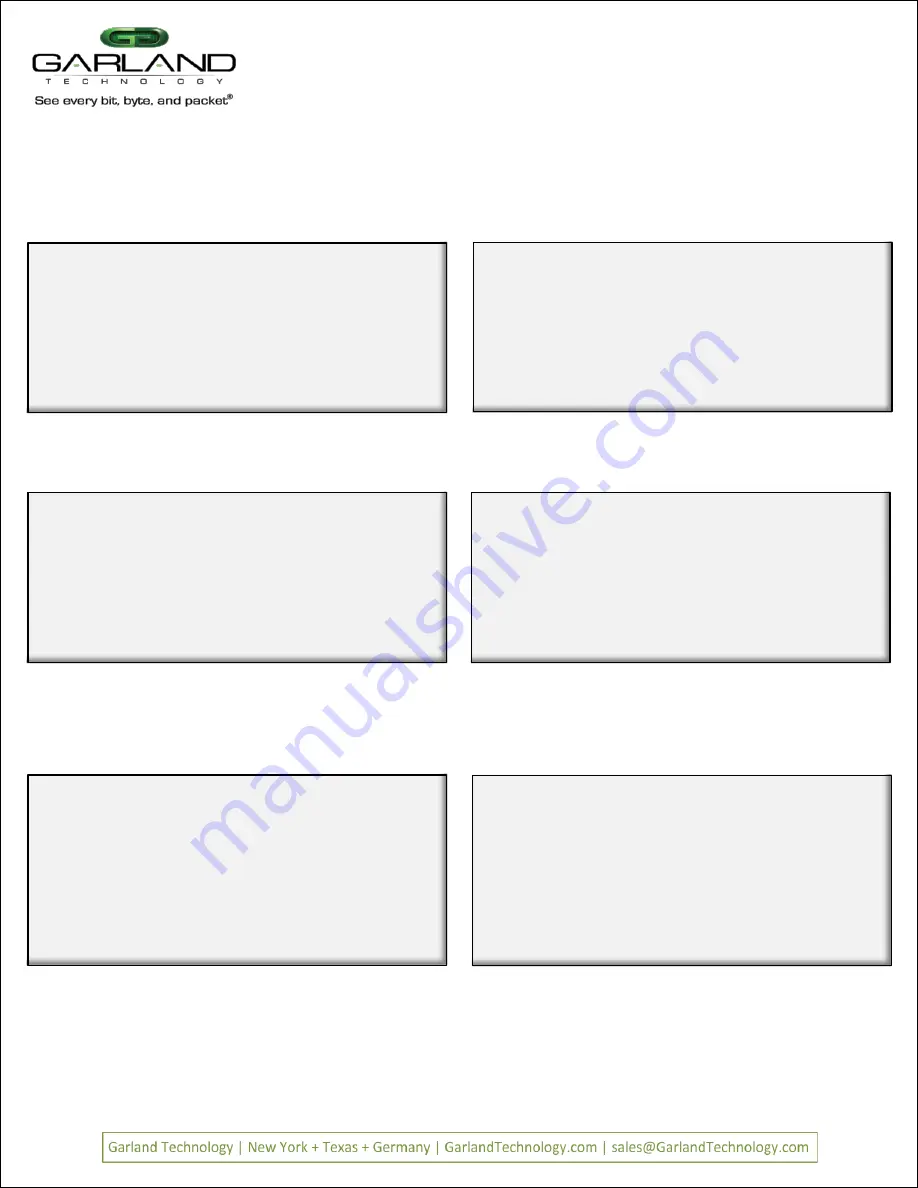
Using the menu system as previously described, we created a filter named 'DSCP=21', 4A ->4C.
Now, to add a filter for all packets with DSCP=21.
DSCP filter
Edit Filter:
1. Name
: DSCP=21
2. Ports
: [unav|
|
|i o ]
3. Counter Used
: YES
4. Source MAC Address
:
5. Destination MAC Address:
6. VLAN ID
:
7. Layer 3
:
0: Exit
Enter menu selection:
Start setting up
DSCP filter
Using the menu system as previously described, we will create a filter named
DSCP=21
TO filter on all packets with DSCP=21. Press
Figure 58: start setting up Source IP
Edit Filter:
1. Name
: DSCP=21
2. Ports
: [unav|
|
|i o ]
3. Counter Used
: YES
4. Source MAC Address
:
5. Destination MAC Address:
6. VLAN ID
:
7. Layer 3
:
0: Exit
Enter menu selection:7
i.IP:
n.non-IP
e.no filter
any other key.no change
Select layer 3 type[no filter]:
Setting up
DSCP filter
cont
The get Layer 3 options when we press
more options appear at the bottom of
the menu. Press
i
Figure 59: We want to select Layer 3
Edit Filter:
1. Name
: DSCP=21
2. Ports
: [unav|
|
|i o ]
3. Counter Used
: YES
4. Source MAC Address
:
5. Destination MAC Address:
6. VLAN ID
:
7. Layer 3
:IP
8. Source IP address
:
9. Destination IP Address :
a: DSCP
:
b: Layer 4
:
0: Exit
Enter menu selection:a
filter on dscp?[N]:
Setting up
DSCP Filter
cont
Selecting IP brings up three new options, Source IP, Destination IP and DSCP. We
will select
a
to set up filter on DSCP
Figure 60: Select
Setting up
DSCP Filter
cont
Press
y
Figure 61: DSCP of
is set
Page 17
Page 17
V
Veerr 1
1..
6
DSCP of 21 is set
Press
<return> to enter 21 on line a of the edit filter screen
Figure 62: VLAN ID of
is set
Edit Filter:
1. Name
: DSCP=21
2. Ports
: [unav|
|
|i o ]
3. Counter Used
: YES
4. Source MAC Address
:
5. Destination MAC Address:
6. VLAN ID
:
7. Layer 3
:IP
8. Source IP address
:
9. Destination IP Address :
a: DSCP
:
b: Layer 4
:
0: Exit
Enter menu selection:a
filter on dscp?[N]:y
Edit Filter:
1. Name
: DSCP=21
2. Ports
: [unav|
|
|i o ]
3. Counter Used
: YES
4. Source MAC Address
:
5. Destination MAC Address:
6. VLAN ID
:
7. Layer 3
:IP
8. Source IP address
:
9. Destination IP Address :
a: DSCP
:
b: Layer 4
:
0: Exit
Enter menu selection:a
filter on dscp?[N]:
Enter DSCP(decimal 0-63):21
Filter DSCP 21 is complete
Filter DSCP 21 is complete. Press
to return to the Row 1 Filters screen
Figure 63: VLAN ID of
is set
Edit Filter:
1. Name
: DSCP=21
2. Ports
: [unav|
|
|i o ]
3. Counter Used
: YES
4. Source MAC Address
:
5. Destination MAC Address:
6. VLAN ID
:
7. Layer 3
:IP
8. Source IP address
:
9. Destination IP Address :
a: DSCP
:21
b: Layer 4
:
0: Exit
Enter menu selection:
M1G2ACE/M1G2DCE
M1G1ACE/M1G1DCE
M1G2ACE/M1G2DCE
M1G1ACE/M1G1DCE





















