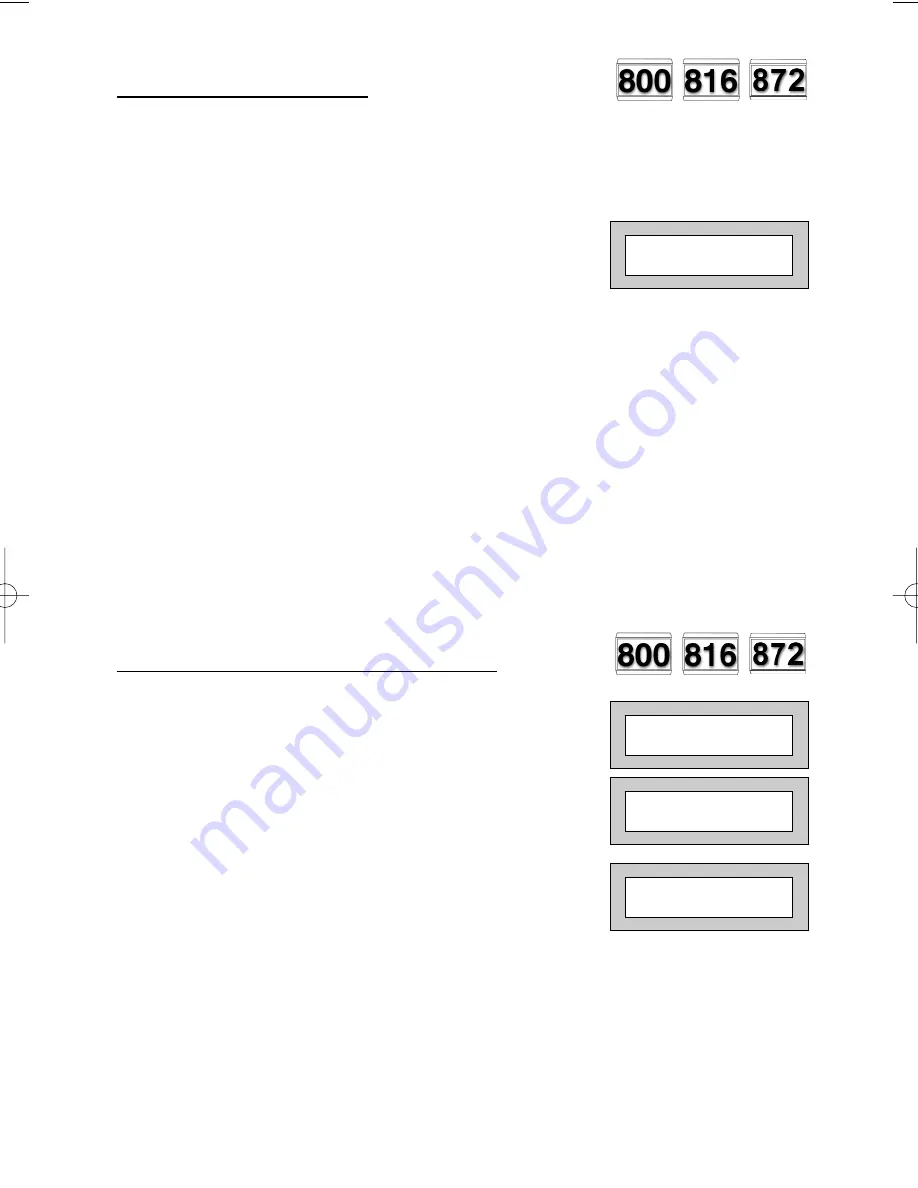
Page
7
GARDTEC
800 Series
User Manual
Unsetting The System
1)
Enter the premises via the authorised entry route
(the broken entry tone will sound),
proceed to the keypad.
2)
At the keypad enter a valid code, the display
will show:-
(Area information may be shown on 872)
3)
The system is now unset.
Note:
If an Area Code (872 Only) has been entered only the area associated
with that code will be unset.
Note:
If a Cleaner Code has been entered only the cleaner area will be unset.
Note:
In the event of the system being set using ACE when the battery is low
the display will show ACE Battery Low when the system is unset press
Yes to clear the display and change the battery in the keyfob.
Part Setting The System
(using Master & Main type codes)
1)
With the display showing:-
2)
Enter a Master or Main type code, the
display will show for example:-
(User Name on 816 & 872 Only)
3)
Press 1, 2 or 3 (for Part 1, 2 or 3), the
display will show for example:-
(1 2 3 may not show on Gardtec
800 & 816)
Note:
(872 Only) If a Global code (Master or Main) has been
used all areas that are being set will be
Part 1 set.
Note:
(872 Only) If an Area Main code has been used only
Part 1 set for that associated area will occur.
01 JAN 18 : 58 : 01
01 JAN 18 : 58 : 01
Do you want to . .
Set the System ?
EXIT ! 1
Part 1
15
PR5893 8.qxd 22/05/2006 11:14 Page 7























