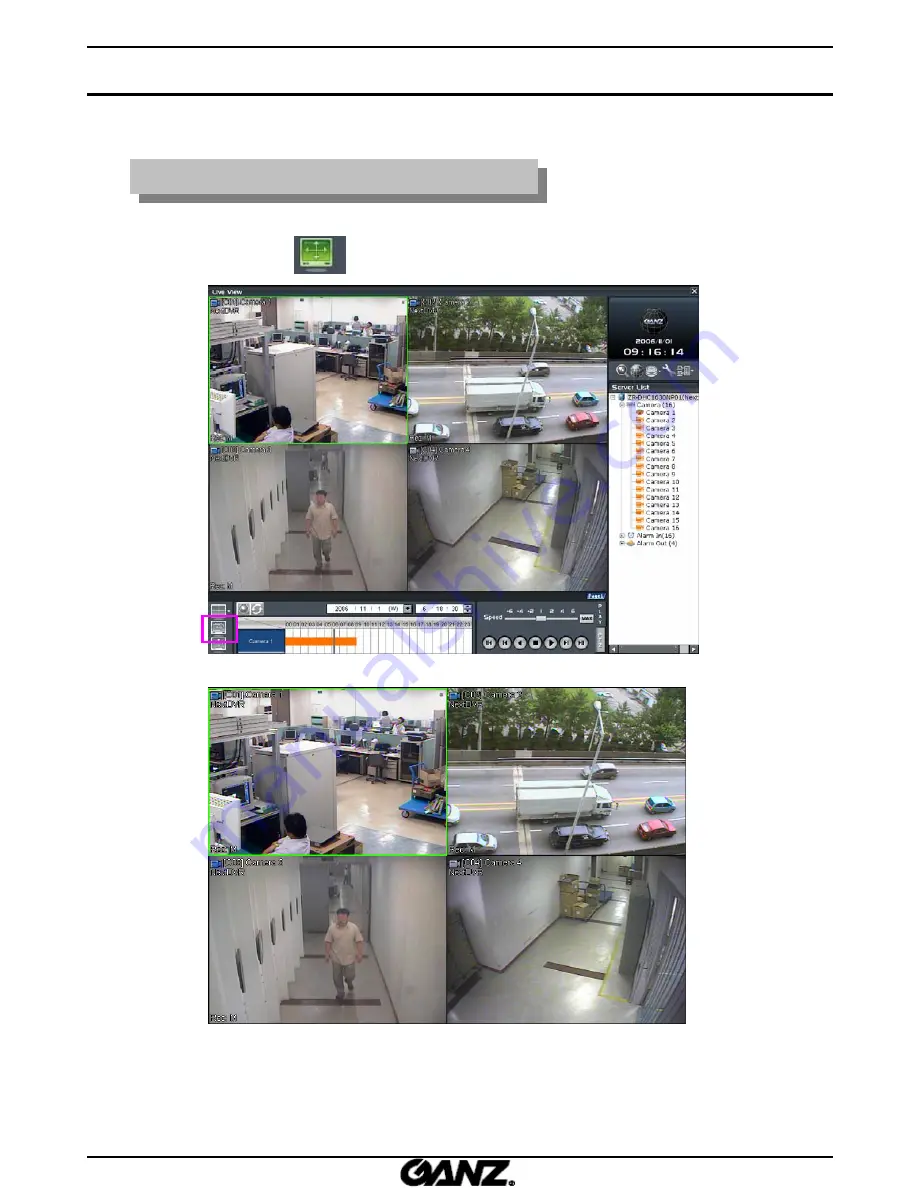
20
Enlarge to full screen on the monitor
Enlarge to full screen on the monitor
1. Click on the button to enlarge the picture to full screen without a frame on
the monitor.
2. Only video can be displayed in full screen.
3. Click on the left mouse button to exit the full screen display.
3.6 Full
3.6 Full
-
-
screen enlargement
screen enlargement
Summary of Contents for ZR-DHC1630NP
Page 1: ...GMS MANUAL...
Page 96: ......






























