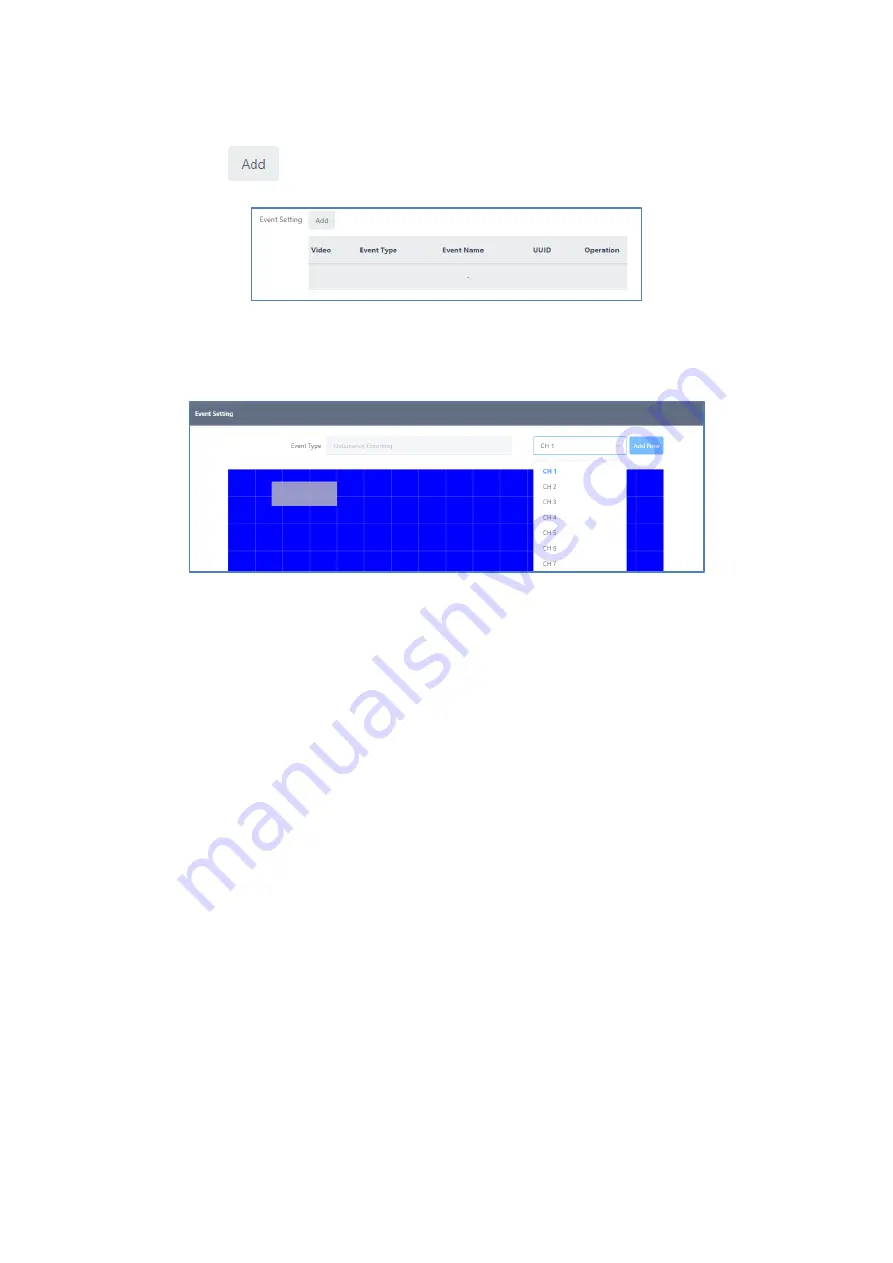
29
3.3.2 Event setting
1.
Click the
to set the event.
2.
Select the channel on which you want the event widget to appear and specify the
location of the widget. The channel on which the event occurs will also be set to the
channel on which the widget will be displayed.
3.
Specify the target counter for the event in Counters. If there are any counters set up in
the Counters application, they will be displayed in the list.
•
There are two
event types
.
o
Conditional
–
the event is triggered when the specified counter’s value meets a
specified condition.
▪
Every Count N
–
Triggers an event when the count value of the counter goes
above or below a multiple of the N you set. For example, if N=10, an event is fired
when the count value changes from 9 to 10, 19 to 20, or 10 to 9, etc.
o
If you added a range condition, such as greater than/less than, to the condition for
every count N
–
Even if the interval N changes, the event will not occur if the range
condition is violated.
▪
If the item greater than the setting is greater than the item less than the setting
–
the event is fired if only on
e of the two conditions is met. ex) True if “X>10 OR X
< 5” if X>10, X<5
▪
If the item Greater than the setting is less than the item Less than the setting
–
the event is fired only when both conditions are satisfied. ex) True if “X>5 AND
X<10” if 5<X<10
o
Greater Than
–
The event is triggered the moment the counter’s count value
becomes greater than the setting.
o
Less Than
–
The event is triggered the moment the counter’s count value becomes
less than the setting.
▪
The Greater Than or Less Than events are mutually independent, so there is no
condition under which one must be greater or less than the other. The event is
triggered when the count value becomes greater or less than the number you
set.
















































