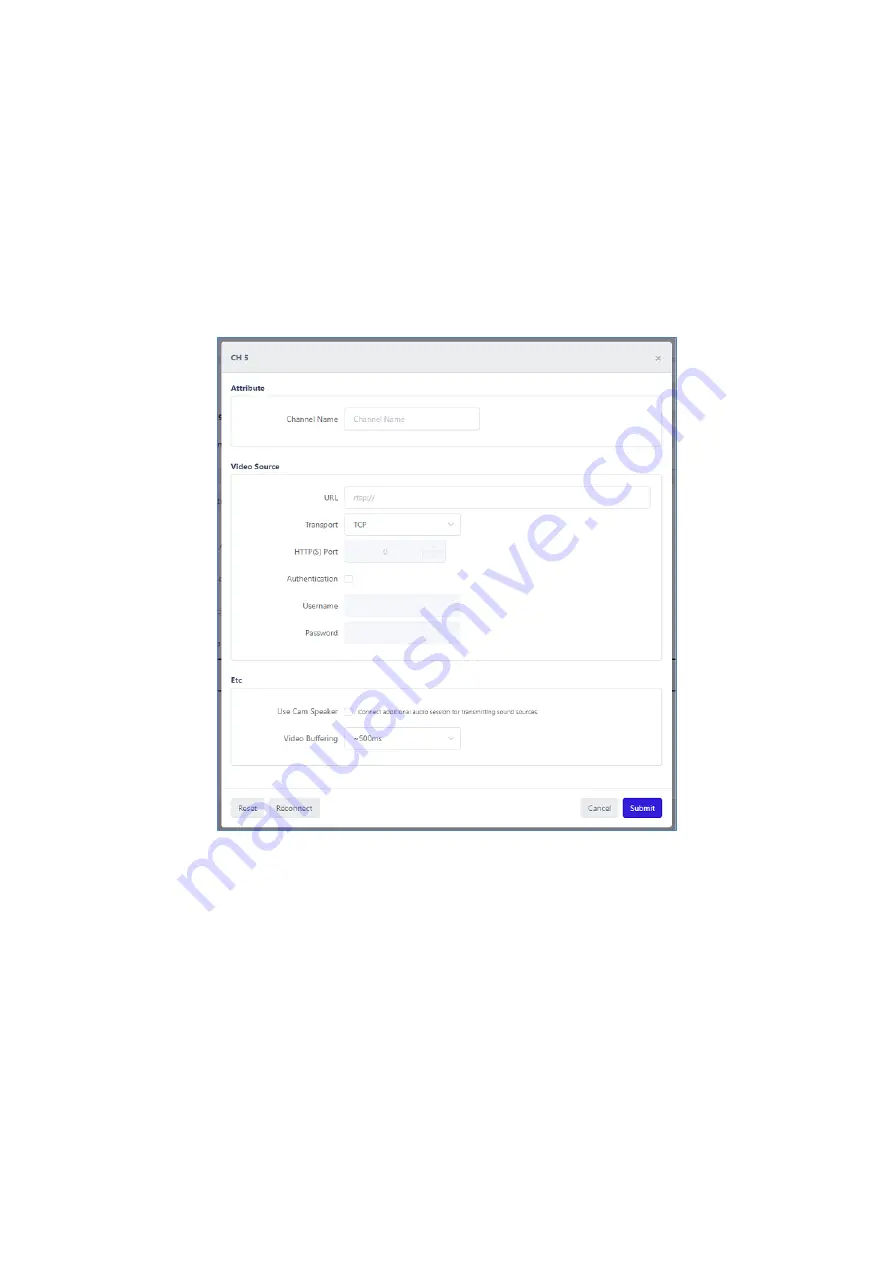
13
video the ZN-AIBOX-STD/PRO can receive and process from the camera. The
‘
Video
Resolution Resource
’
shows the usage against the maximum resolution available on the
ZN-AIBOX-STD/PRO . No item will exceed the limit.
The
‘Video Stream’
settings allows you to set the video stream information accessible over
the network.
4.2 Video Stream for Each Channel Setting
Click the
channel
for which you want to set the video in the list of video streams.
1.
Enter the
Channel Name
2.
Enter the
RTSP URL
of the camera.
3.
Select a transport protocol. The transport protocol specifies the protocol of the
transport layer used to import the video stream.
4.
Set the credentials needed for receiving the video stream. Usually, the ID and
password of the IP camera are used.
5.
If you want to use a camera speaker, check the
‘Use Camera Speaker’.
6.
Set the maximum video buffering time. If, due to network conditions or camera
types, video information is not transmitted smoothly and is received in a sudden
burst, ZN-AIBOX-STD/PRO can redistribute it into smooth videos according to the
buffering setting
. As the ‘Video Buffering’ setting is a maximum value, the actual
buffering will be less than the set value if there are no problems with the camera
and network.




























