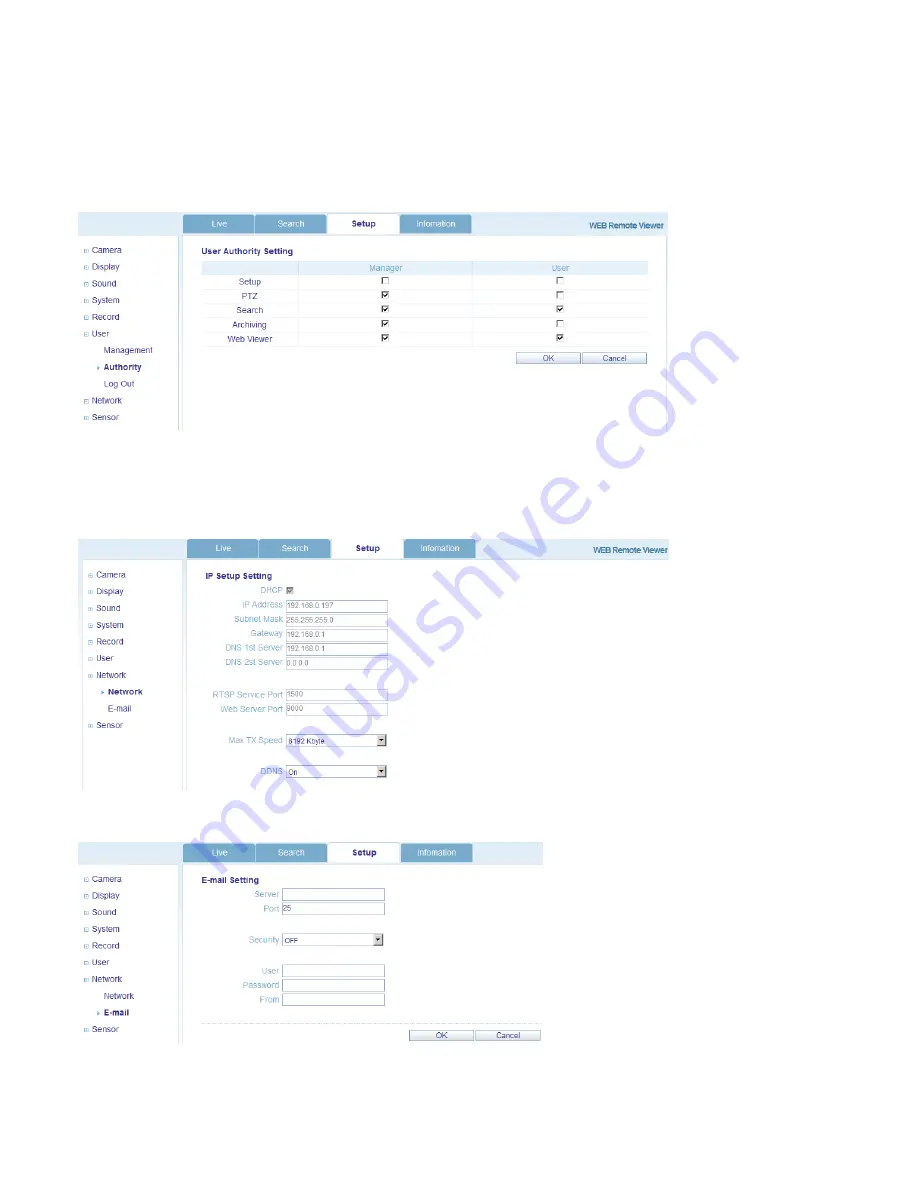
72
W
W
E
E
B
B
C
C
O
O
N
N
N
N
E
E
C
C
T
T
I
I
O
O
N
N
S
S
E
E
T
T
U
U
P
P
6. User
Add new users, configure existing users, authority level and log out time.
7. Network
User can check the DVR network information and adjust the network bandwidth throttle.
All other IP settings are not allowed to be changed remotely. These settings can only be changed locally.
For setting up e-mail notification, user can configure the SMTP server details remotely.









































