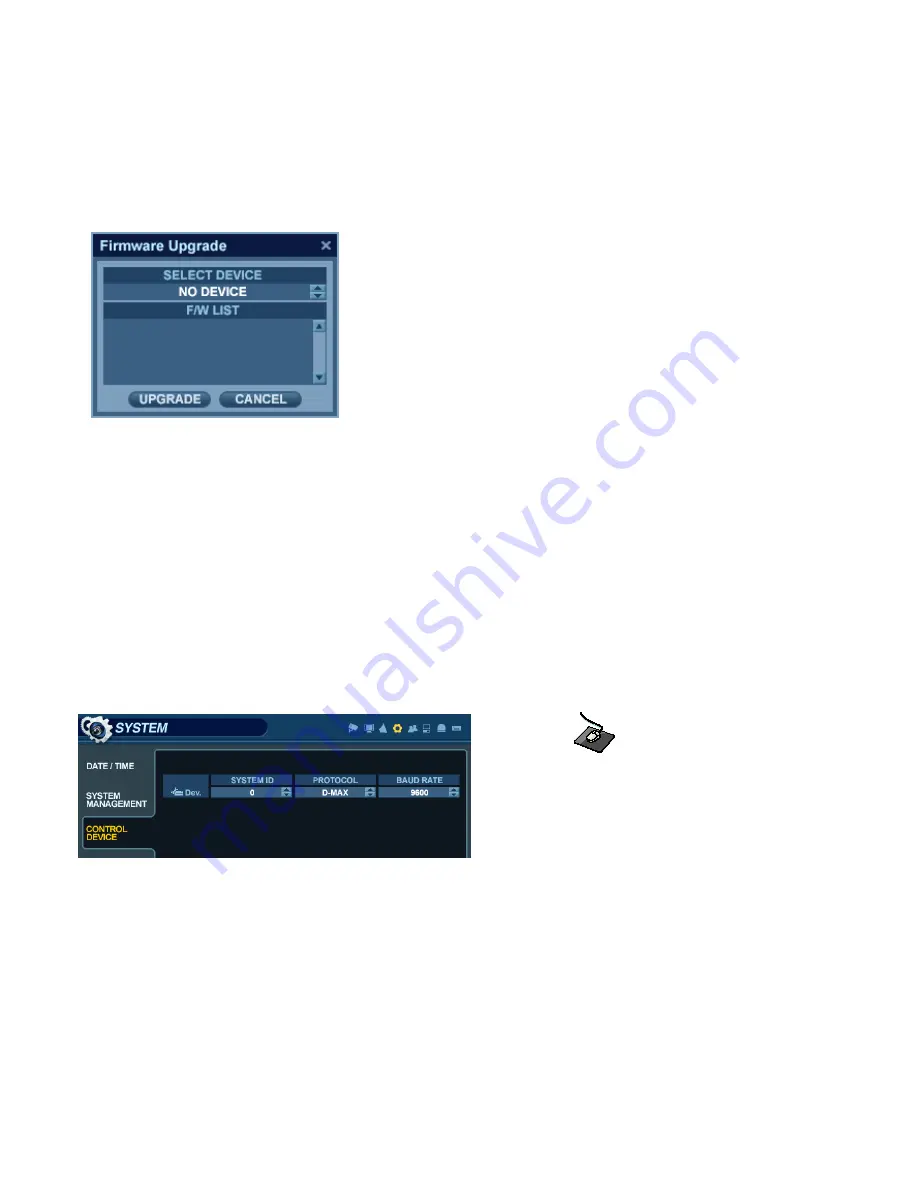
39
SYSTEM SETUP
F/W UPDATE
: Firmware updates may be released periodically to enhance system performance and
add extra features. The user can upgrade the DVR firmware locally, using a USB memory stick.
Select the Device where the Firmware Update files are located.
After selecting the F/W version from F/W list, press ‘
UPGRADE
’.
This will start the Firmware Update process.
FACTORY DEFAULT
: If settings have been changed which cause erratic behavior, the factory default
configuration can be reloaded.
SYSTEM DATA
: The system configuration can be saved to a USB memory stick. At any time, it can be reloaded in
case of accidental factory reset, or can be transferred to another DVR if multiple units need to be
installed with the same settings. All information is saved apart from network settings and system name.
PASSWORD
: Determines whether the system must be used every time when entering the menu system.
PASSWORD EXPIRED
: Determines the amount of time before the system password expires.
SYSTEM - CONTROL DEVICE
Click on the
‘
CONTROL DEVICE
’
menu.
This will allow up to 254 DVRs to be controlled from the same keyboard controller.
SYSTEM ID:
If more than one DVR is connected on the same RS-485 bus, each one must have a unique ID.
Note:
If more than one DVR is being used, each DVR must have a unique ID to use the Handheld IR Remote Controller.
PROTOCOL:
Must be set to match the Protocol of the Control Device.
BAUD RATE:
Must be set to match the Baud Rate of the Control Device.
















































