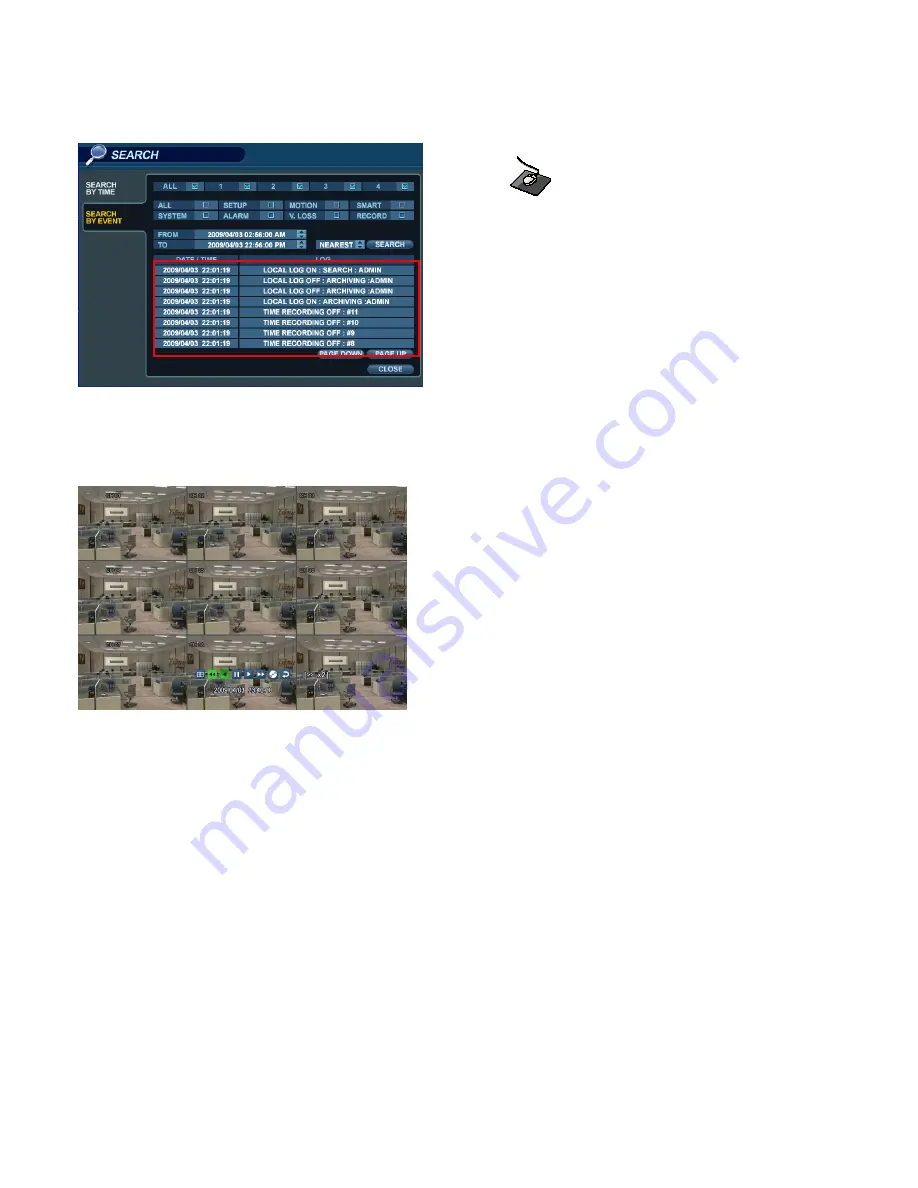
60
SEARCH
Click the ‘
SEARCH
’
button to search for events.
.
Highlight ‘
SEARCH
’ and press ‘
ENTER
’
to display the event log for the criteria selected.
To playback footage for a particular event, select the event from the list using the
CURSOR KEYS
and press ‘
ENTER
’.
Playback resumes from the moment the selected event occurred and continues until stopped by the user.
During event-based playback, the
SHUTTLE WHEEL, JOG RING
and playback buttons can be used as normal.
To stop playback and return to live view mode, repeatedly press the ‘
RETURN
’ button.
The event log search contains the following selectable entries:
ALARM:
When this option is checked, all alarm input events are displayed for the chosen date range.
TIMER:
When this option is checked, scheduled recording operations are displayed for the chosen date range.
MOTION:
When this option is checked, all motion detection events are displayed for the chosen date range.
ETC:
When this option is checked, all other events (video loss, remote logins, etc.) are displayed for date range.






























