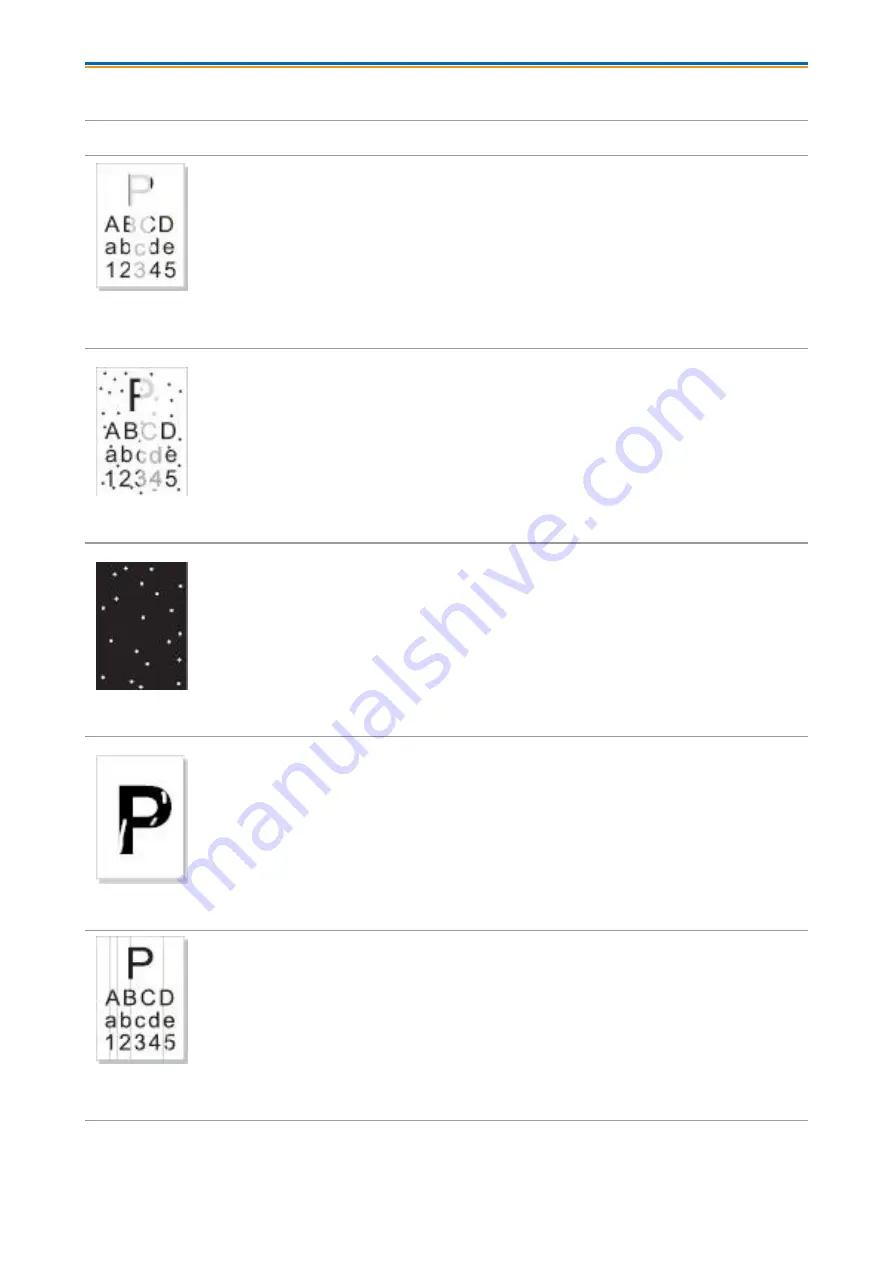
74
10.2.2. Image Defects
Trouble
Cause
Solution
The printout is
whitish or light
• Toner is low.
• The print media does not meet
usage specification, such as the
media is damp or too rough.
• The resolution in the print program
is set too low.
• The laser toner cartridge is
damaged.
• Please properly use the print media within
the specification range.
• Setup the print resolution in the program.
Toner spots
• The laser toner cartridge is dirty or
leaks toner.
• The laser toner cartridge is
damaged.
• The print media that does not meet
usage specification, such as the
media is damp or too rough.
• The feed channel is dirty.
• Please use the print media within the
specification range.
• Clean the feed channel.
White spots
• The print media that does not meet
usage specification, such as the
media is damp or too rough.
• The feed channel is dirty.
• The internal part of the laser toner
cartridge is damaged.
• The reflective glass of the laser
inside the printer is dirty.
• Please use the print media within the
specification range.
• Clean the feed channel.
• Clean the reflective glass of the laser.
Toner comes off
• The print media that does not meet
usage specification, such as the
media is damp or too rough.
• The inside of the printer is dirty.
• The laser toner cartridge is
damaged.
• The internal part of the printer is
damaged.
• Please use the print media within the
specification range. If you use special print
media, please print with the manual feeder
tray.
• Clean the inside of the printer.
Black vertical
stripes
• The laser toner cartridge is dirty.
• The internal part of the laser toner
cartridge is damaged.
• The reflective glass of the laser
inside the printer is dirty.
• The feed channel is dirty.
• Clean the reflective glass of the laser at the
back of the printer.
• Clean the feed channel at the back of the
printer.
Summary of Contents for P2022 Series
Page 77: ...68 4 Close the upper cover tightly P2022 Series...
Page 88: ...1...






































