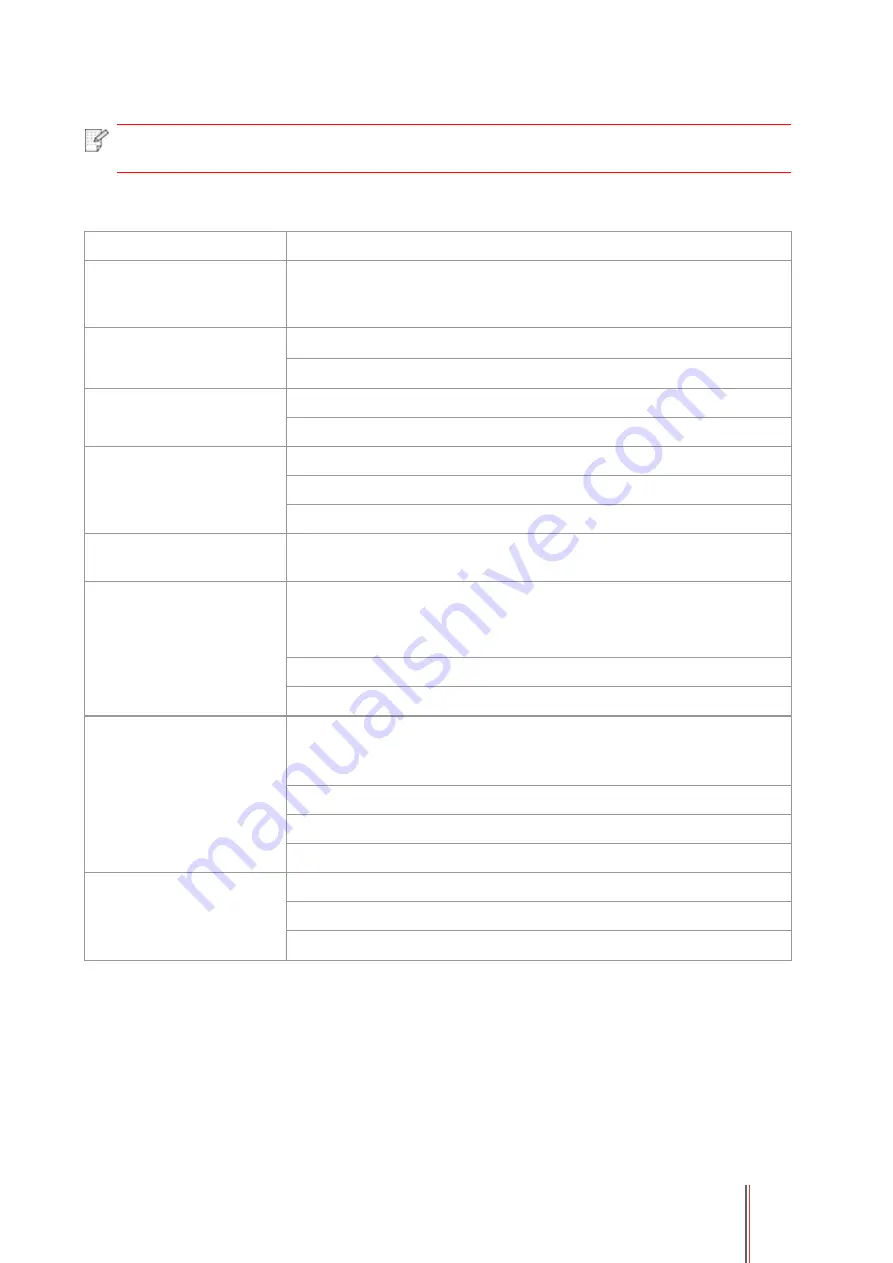
134
16. Product Specifications
Note:
• Specification values vary slightly from printers with different models with different
functions ,and product specifications vary from different countries and regions.
16.1. Overview of the Specifications
Product Size(W*D*H)
415mm*360mm*352mm
Product weight (exclusive
of the random toner
cartridge and packaging)
10Kg
Print Environment
Print temperature range:10-32 (5-35)
℃
Print humidity range:20%RH~80%RH
Power Voltage
110V Model: AC100~127V, 50Hz/60Hz,9A
220V Model: AC220~240V, 50Hz/60Hz,4.5A
Noise (acoustic pressure
level)
Print/scan: ≤52dB(A)
Standby: ≤30dB(A)
Mute mode: ≤46 dB (A)
Enter network standby
time:
1
minutes
Power Consumption
Network standby:
the model with wireless function: 2.366W
the model without wireless function: 1.888W
Standby: ≤ 45W
Shutdown: ≤ 0.5W
Operating System
Microsoft Windows XP/ Windows Vista/ Windows 7/ Windows 8/
Windows 8.1/ Windows 10/ Windows Server 2003/ Windows Server
2008/ Windows Server 2012
(
32/64 Bit
)
macOS 10.8/10.9/10.10/10.11/10.12/10.13/10.14
Ubuntu 14.04/ Ubuntu 16.04/ Ubuntu 18.04(32/64 Bit)
Versions higher than iOS 7.0
Communication interface
Hi-speed USB 2.0
IEEE802.3 10Base-T/100Base-Tx
IEEE802.11b/g/n (support WPS)



































