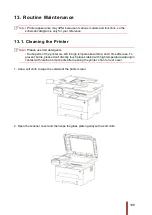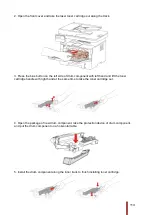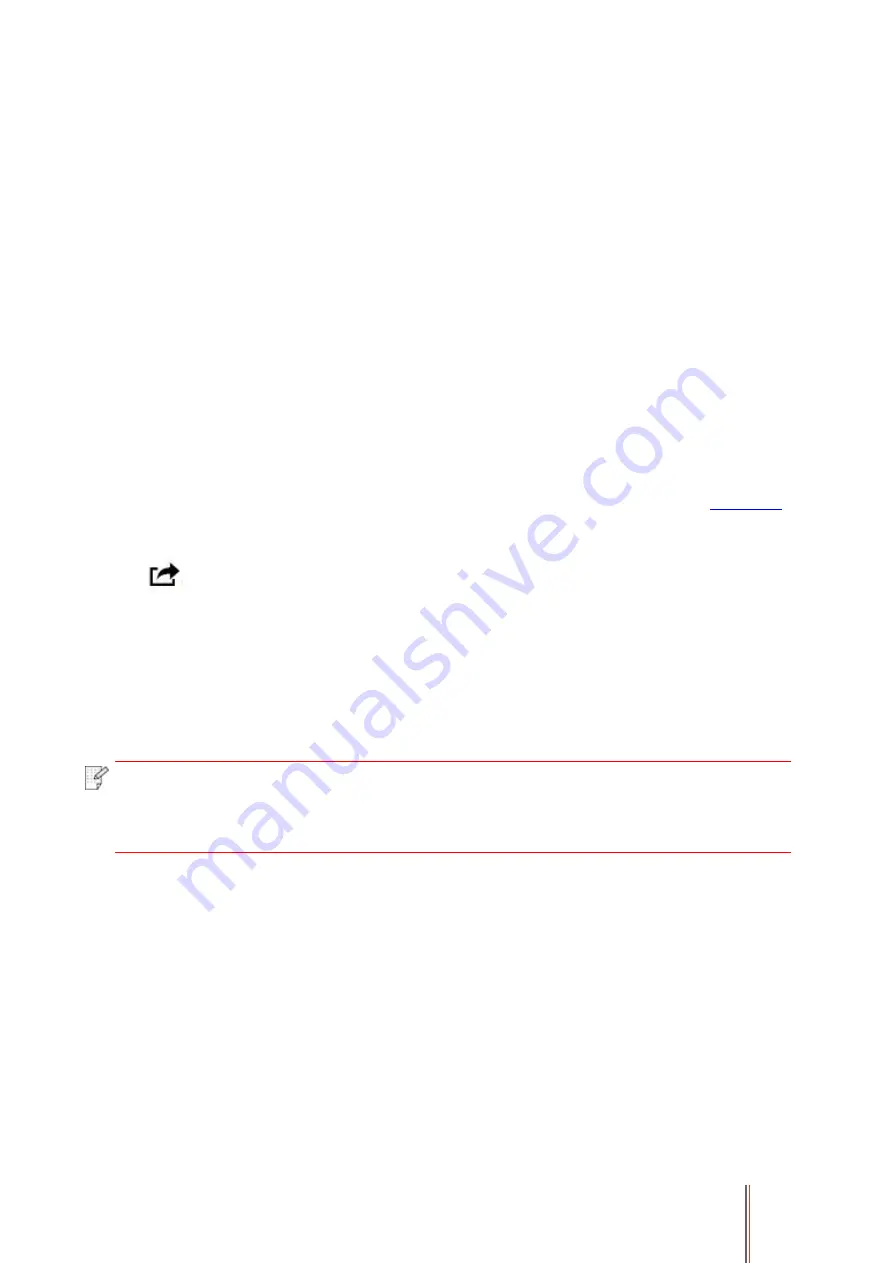
100
11. Mobile Print (applicable to Wi-Fi models)
11.1. AirPrint mobile print
Only printers that support AirPrint function can realize AirPrint printing. Please check if there is
AirPrint mark on the packaging of the printer, in order to identify if the printer supports AirPrint
function.
11.1.1. Operating systems supported by AirPrint mobile print
Applicable to iOS 7.0 or higher versions.
11.1.2. Preliminary preparations
1. A printer that has wireless network function.
2.iOS device mobile printing.
11.1.3. How to use AirPrint mobile printing
The printing steps may varied by applications, taking PDF as an example for explanation.
1. Turn on printer power.
2. Connect the iOS mobile device with wireless network of the printer (Please refer to
for how to connect).
3. Open the files you need to print in the format of PDF on the iOS device.
4. Click
.
5. Tap "print".
6. Please make sure the GG IMAGE printer is selected.
If you select other printers (or no printer), please click printer option and then select your GG
IMAGE printer.
7. Set printing parameters such as number of copies to print.
8. Tap "print".
Note:
• If printing fails, please inspect if the iOS device is connected to the wireless network
where the printer is connected to.
• If the iOS device cannot detect any printer, please inspect if power of the printer is
turned on and if the printer is turned on.