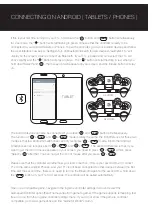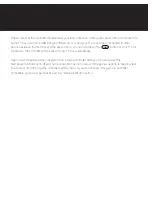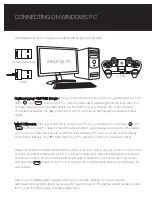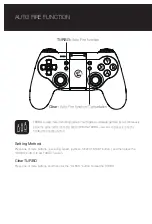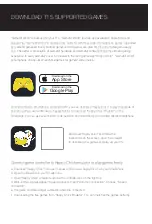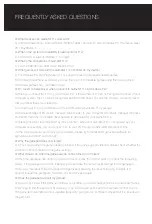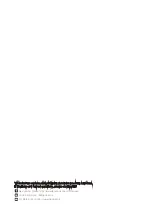Connecting via 2.4Ghz USB Dongle: If this is your first time to connect your T1s to Android TV Box , pull
out of the 2.4Ghz USB dongle from the front side of the controller, inserting the 2.4Ghz USB dongle into
the USB port of Android TV box, hold down “ ” and “ ” button of your T1s 2 seconds, if the
controller is connected successfully, the “ ” button light of your T1s will stay on and the game controller
will shock slightly. The “ ” button will start flashing in red, if you press “SELECT” and “ ” button
simultaneously, the Mouse icon will appear on your TV screen, and the “ ” button light will stay on at that
time. Press “SELECT “and “ ” button again to exist Mouse Mode.
You can also hold down “ ” and “ ” button for 2 seconds to connect your T1s to Android TV box, all
the connection steps are totally the same with “ ” and “ ” buttons, the only difference is that the
“ ” button will not flash any more in this mode.
Connecting via Bluetooth 4.0: If this is your first time to connect your T1s to Android TV box, hold down the
“ ” button and “ ” button simultaneously for 2 seconds or hold down the “ ” button and “ ”
button simultaneously for 2 seconds , the “ ” button will start flashing in green. It means that the
controller is ready to be connected to your Android TV box. To pair the controller, go to your Android TV to
open the Bluetooth and search, “GameSir-T1s” will display on TV screen, click to connect via Bluetooth. If
your T1s is paired and connected, the T1s will shock slightly and the “ ” button will stay on. The “ ”
button will not flash any more when you press “ ” and “ ” button at first.
Wired Connection: The controller can also be connected successfully via USB cable. Hold down the “ ”
button and “ ” button simultaneously for 2 seconds. Take out the USB cable included in your
package, plug one end of the cable in your T1s and plug the other end into a USB port of the Android TV
box. Your T1s will be connected easily and quickly in that way. The “ ” indicator will stay on.
Please note that the controller will remember your last connection ,if this is your second time to connect the
same TV box via 2.4Ghz USB Dongle or Bluetooth 4.0, and your T1s is not been connected to other
devices between the first time and the second time, you can hold down the “ ” button of your T1s for
3 seconds, the controller will be paired to your TV box automatically.
Open up a compatible game, navigate to the in-game controller settings menu and select the
Gamepad/Controller option (Exact name varies from game to game). If the game supports remapping, feel
free to do so from the in-game controller settings menu. If you do not know if the game is controller
compatible, go to www.gamesir.hk and find “GameSir World” column.
A+HOME
You can connect your T1s on Android TV BOX via 2.4Ghz USB dongle, Bluetooth 4.0 and USB cable as
follows:
CONNECTING ON ANDROID TV BOX
ANDROID TV BOX
2.4Ghz USB Dongle
Wired
HOME
HOME
HOME
HOME
HOME
HOME
HOME
HOME
B+HOME