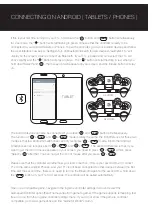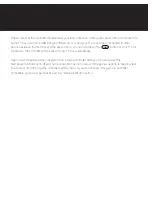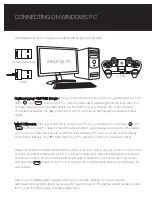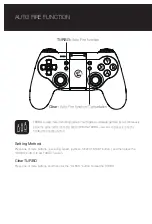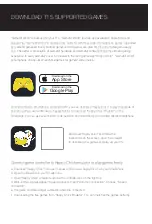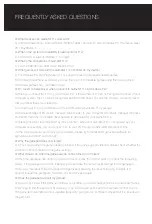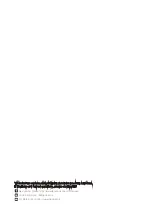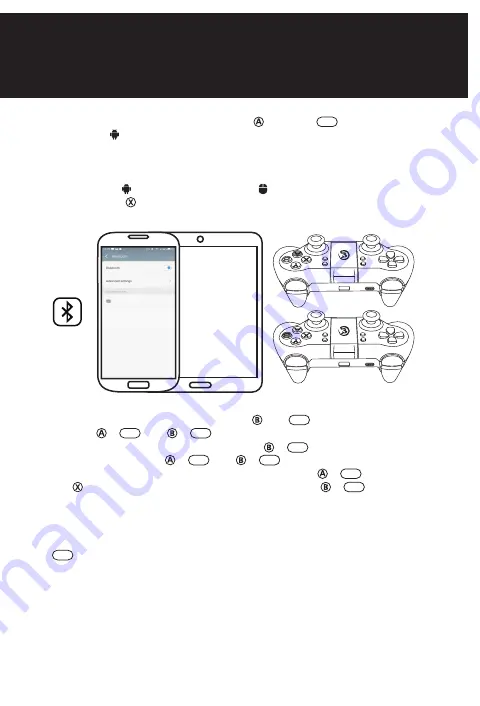
The Android devices can also be connected if you press “ ” and “ ” button simultaneousely.
The function of “ ”+“ ” and “ ”+“ ” mode is totally the same, the first difference for those two
modes is that few Android Smartphones can only recognize “ ”+“ ” mode. Most other Android
Smartphones can recognize both “ ”+“ ” and “ ”+“ ”. The second difference is that, if you
want to get the icon of mouse appears on your screen, you need to press “ ”+“ ” at first, press
““ ” after that. You can not get the icon of mouse after you press “ ”+“ ”.
Please note that the controller will remember your last connection ,if this is your second time to connect
T1s to the same Android Phones, and your T1s is not been connected to other devices between the first
time and the second time, there is no need to turn on the Bluetooth again for the second time, hold down
the “ ” button of your T1s for 3 seconds, the controller will be paired automatically.
Open up a compatible game, navigate to the in-game controller settings menu and select the
Gamepad/Controller option (Exact name varies from game to game). If the game supports remapping, feel
free to do so from the in-game controller settings menu. If you do not know if the game is controller
compatible, go to www.gamesir.hk and find “GameSir World” column.
If this is your first time turning on your T1s, hold down the “ ” button and “ ” button simultaneously
for 2 seconds, the “ ” button will start flashing in green. It means that the controller is ready to be
connected to your Android Tablets or Phones. To pair the controller, go to your Android devices and follow
the User Interface flow below: Settings>Turn on Bluetooth>Search for new devices>”GameSir-T1s” will
display on the screen. Click to connect via Bluetooth. If your T1s is paired and connected, the T1s will
shock slightly and the “ ” Button will stay on green. The “ ” button will start flashing in red, when you
hold down”Select” and “ ”, the mouse icon will appears on your screen, and the Mouse button will stay
on.
Before getting started, check the remaining power of your T1s at first, press the “Home” button next to the
L2 button of your T1s, the four blue LED lights will flash in turn and each LED light represents 25% of the
power. If your T1s is not fully charged, we recommand that charge your T1s to full at first.
It is recommanded that charging the controller for 2 hours by
plugging in the USB cable( provided in the box) –plug one end
of the cable in your T1s and plug the other end into a powered
USB port. Remember, you can use your T1s while it’s charging,
but it is not recommanded.
If you want to turn off the gamepad, press the
“Home” button for 5 seconds.
Your T1s controller is built with a Lithium Ion rechargeable
battery. During charging, four LEDs will give you the charging
status:
While the T1s controller is charging, the four blue lights will flash
in turn.
When the T1s is fully charged, the four blue lights will stay on.
CHECKING AND CHARGING THE CONTROLLER
CONNECTING ON ANDROID ( TABLETS / PHONES )
TABLET
B+HOME
A+HOME
GameSir-T1s
HOME
HOME
HOME
HOME
HOME
HOME
HOME
HOME
HOME
HOME
HOME
HOME
HOME
Brightness adjustment of “XYAB” button lights
When your T1s is connected successfully to any of your devices, hold down “L2+R2+R3” simultaneously,
and press UP/DOWN button of D-Pad to increase/ decrease the brightness of “XYAB” buttons. There are
4 levels of brightness degree in total.
Auto fire function
TURBO is semi-automatic, it creates one or more continuous button press.
T1s HIGHLIGHT FEATURES