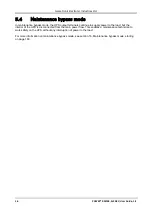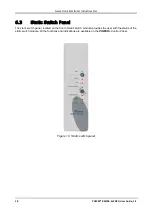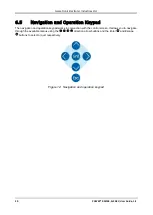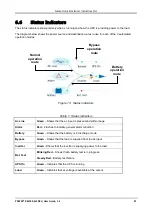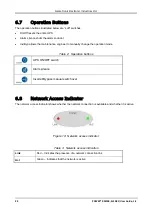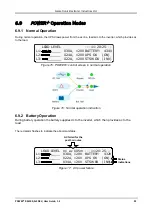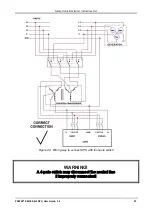Gamatronic Electronic Industries Ltd.
POWER+ RM100,
3
X
208
V, User Guide, 1.3
17
6.
U
SER INTERFACE
This section describes the buttons and indicators used to operate the
POWER+
.
6.1
Control Panel
The
POWER+
Control Panel, located on the front of the controller, provides the user with an interface to
the
POWER+
system. It includes an LCD display, a keypad, buttons and indicators for monitoring and
controlling the UPS configuration and functions. The control panel is aimed both at the end-user as well as
the service engineer. All of the
POWER+
parameters can be viewed on the control panel.
Use of the
POWER+
Control Panel is described in detail in Chapter
Figure 8: Control panel
6.2
UPS Module Panel
The UPS module panel, located on the front of each UPS module, provides the user with the status of that
module
Figure 9: UPS module panel