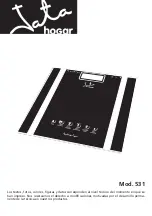SmartScale 300
User Manual
Page iii
Contents
Introduction...................................................................................................... 1
Installation........................................................................................................ 2
Installing the Scale bracket .................................................................................2
Installing the loadbars .........................................................................................2
Installing the Scale ..............................................................................................3
Power and batteries......................................................................................... 4
Charging the battery............................................................................................4
Battery charge status ..........................................................................................6
The mode select switch .................................................................................. 7
Setup................................................................................................................. 9
Selecting a setup option....................................................................................10
Drafting .............................................................................................................11
User options......................................................................................................13
Communications ...............................................................................................14
Select country ...................................................................................................15
About weighing.............................................................................................. 16
The Scales measurement process....................................................................16
Zero tracking .....................................................................................................17
Weighing modes ...............................................................................................18
About statistics.............................................................................................. 20
Draft statistics....................................................................................................20
Weight statistics ................................................................................................20
Deleting a weight from the statistics..................................................................21
Clearing the statistics ........................................................................................24
Before you begin weighing........................................................................... 25
The weighing session ................................................................................... 26
Weighing animals - automatic or manual modes...............................................26
Weighing static loads - fine mode .....................................................................28
At the end of the weighing session....................................................................29
Printing ........................................................................................................... 30
Printing weights during a weighing session.......................................................30
Printing statistics during a weighing session .....................................................31
Summary of Contents for SmartScale 300
Page 1: ...SmartScale 300 User Manual Page i SmartScale 300...
Page 42: ......