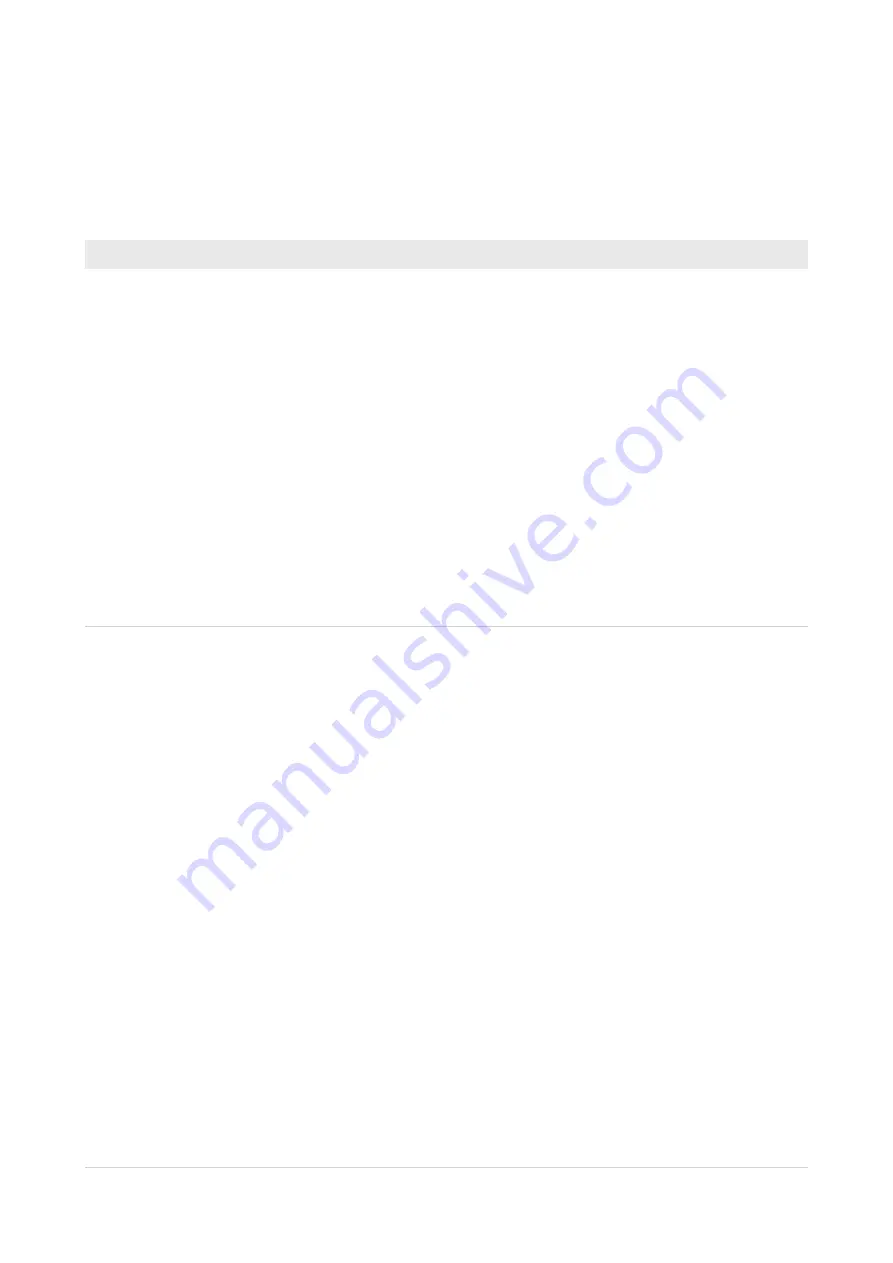
7. Controller web browser configuration
The Controller’s cloud configuration web pages allow configuration of specific Controller
settings, including the Controller’s date/time and NTP server if needed.
To connect to the Controller’s cloud configuration web pages, there are two methods:
Method
Procedure
Navigate to the
Controller's IP
address
1. Find the IP address that has been assigned to the Controller by the local
DHCP server.
2. Set DIP switch 1 to ON.
3. Connect a laptop/PC to the same network as the Controller.
4. Using a web browser, go to the Controller’s cloud configuration web page,
replacing
<ip_address>
with the assigned IP address for the Controller:
http://<ip_address>/cloud/
The Sign In dialog displays.
5. Enter
cloud
for the username, then
GGLcloud
for the password and press
Enter
.
The Gallagher Cloud Controller Configuration web page displays.
6. Select the required link to configure the Controller as needed.
7. When finished, set DIP switch 1 to OFF.
Reset the
Controller's IP
address, then
navigate to it
If you cannot find the Controller's DHCP IP address, the Controller can use
the default IP address by powering it on with DIP switches 1, 2, and 3 ON.
The Controller then uses the following default addresses:
• Controller IP:
192.168.1.199
• Gateway:
192.168.1.198
• Subnet:
255.255.255.0
1. Connect the Controller to your PC via the Controller's Ethernet port.
2. Set DIP switches 1, 2 and 3 to ON.
3. Power cycle the Controller.
4. Using a web browser from a PC on the same subnet as the Controller,
enter the default IP address of the Controller as follows:
http://192.168.1.199/cloud/
The Sign In dialog displays.
5. Enter
cloud
for the username, then
GGLcloud
for the password and press
Enter
.
The Gallagher Cloud Controller Configuration web page displays.
6. Select the required link to configure the Controller as needed.
7. When finished, set DIP switches 1, 2 and 3 to OFF.



































