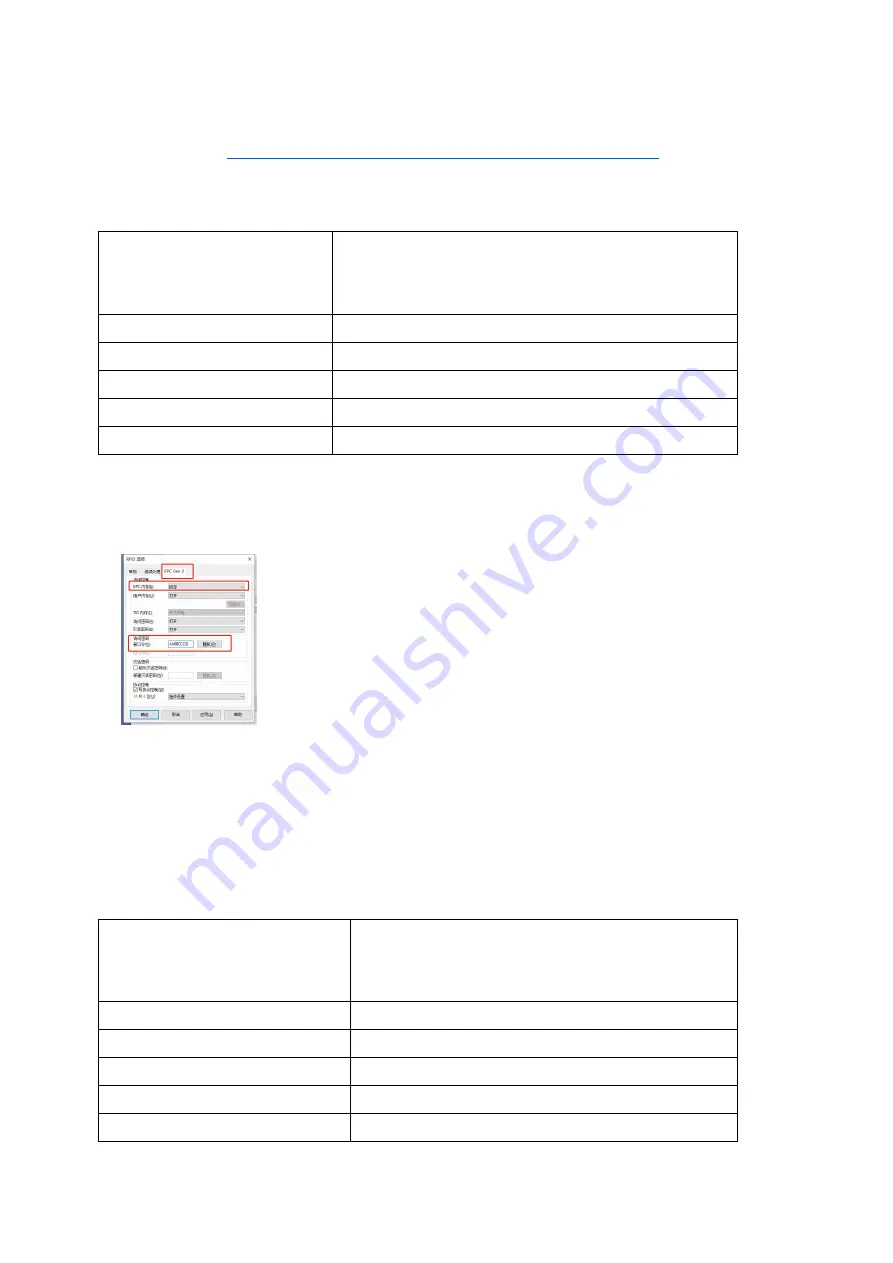
73
written in the Write Access Pwd. input box, click the “Write” button on the lower right
corner to write.
Return error code details can be referred to Appendix A.
8.2 Rules for writing data in LOCK state
Area
Access Password
Check whether the Access Password is required
to write data in LOCK state
Access Password
Need
Kill Password
Need
EPC Data Area
Need
TID Storage Area
Need
User Storage Area
Need
8.3 EPC Area Writes Locking Data
Method one: Write Lock Data in BarTender
Lock Data writing needs to set access password. This case will lock
write RFID tag EPC area:
Open BarTender and add the RFID tag (Detailed in Chapter 6,
Section 5). After adding the RFID tag, open the RFID options
(Detailed in Chapter 6, Section 6) in the EPC Gen 2 section, set the
EPC area to lock and enter the password in the Access Pwd. box
with a 4-byte HEX code. Click “OK” or “Apply” button, then print the required content
on the label design page to print.
8.4 Data read rule in LOCK state
Using the LOCK command, you can LOCK the saved data area. After the LOCK, data
cannot be modified without the access password.
Area
Access Password
Check whether Access Password is required to
read data in LOCK state
Access Password
Need
Kill Password
Need
EPC Data Area
No
TID Storage Area
NO
User Storage Area
NO






























