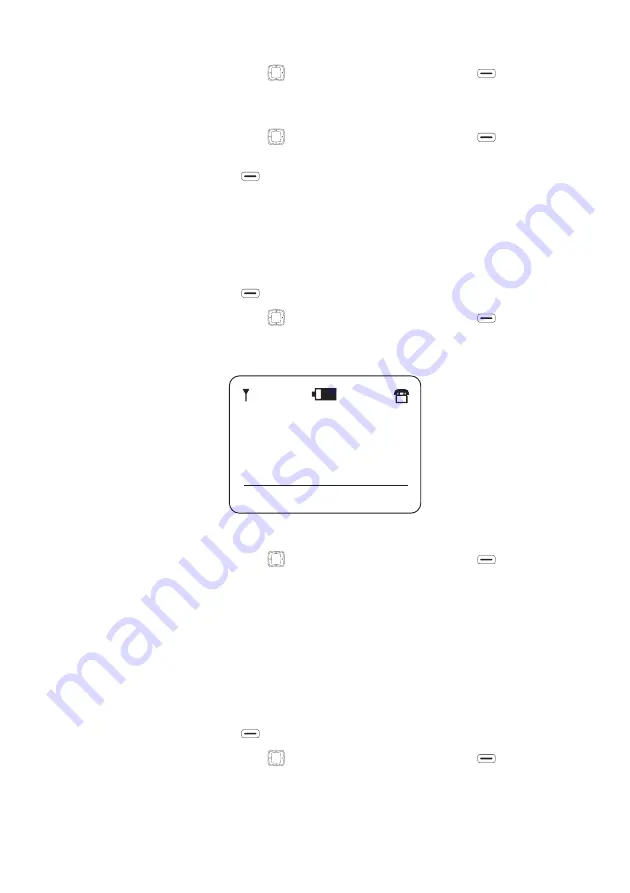
WiFi Phone User Manual
Phone Settings
23
2. Using the Navigation Pad (
) to scroll and the Left soft key (
) to select
items, go to Select AP.
A list of local APs displays.
3. Using the Navigation Pad (
) to scroll and the Left soft key (
) to select
items, choose the AP you want to connect to from the list.
4. Press the Left soft key (
) to connect to the selected AP.
Scanning for APs
You can scan the local area for WiFi reception. If reception is good, you can
set the AP as default or connect through the Select AP menu.
To scan for local APs, perform the following steps:
1. Press the Left soft key (
) to display the main menu.
2. Using the Navigation Pad (
) to scroll and the Left soft key (
) to select
items, go to AP Find.
The LCD screen displays Scanning as shown:
Once the scan is complete, a list of detected APs displays.
3. Using the Navigation Pad (
) to scroll and the Left soft key (
) to select
items, choose the AP you want to set as the default from the list.
Use the Select AP menu to connect to scanned APs. See “Selecting APs” on
page 22.
Selecting Profiles
You can select from existing profiles created in Phone Settings
´
Profile Settings
or delete profiles no longer required.
To select a profile, perform the following steps:
1. Press the Left soft key (
) to display the main menu.
2. Using the Navigation Pad (
) to scroll and the Left soft key (
) to select
items, go to Select Profile.
A list of existing profiles displays.
Scanning
16:17
19-Nov-07
Menu
Name



















