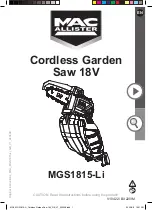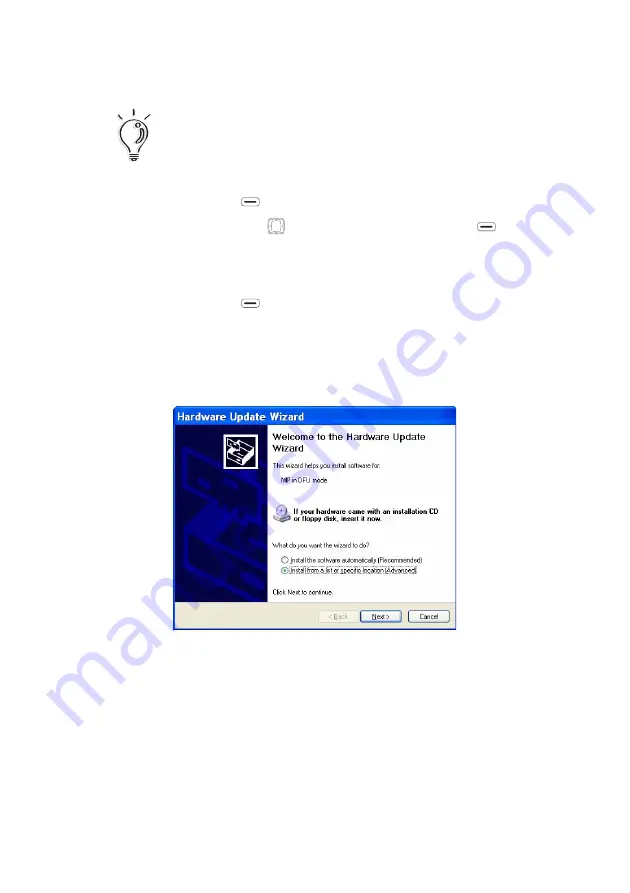
WiFi Phone User Manual
Phone Settings
21
To upgrade your firmware, perform the following steps:
1. Press the Left soft key (
) to display the main menu.
2. Using the Navigation Pad (
) to scroll and the Left soft key (
) to select
items, go to Phone Settings
´
Firmware Upgrade.
3. Using a USB to mini-USB cable, connect the MIP-200 to a computer with a
presaved firmware file or internet access.
4. Press the Left soft key (
) to execute firmware upgrades when the LCD
displays Phone must be connected to computer. Phone will now power-
down.
5. Locate and install your USB driver by selecting Install from a list or specific
location on the Hardware Update Wizard window if you install on a
Windows platform.
Note: Ensure that the battery is fully charged before
starting the upgrade procedure.