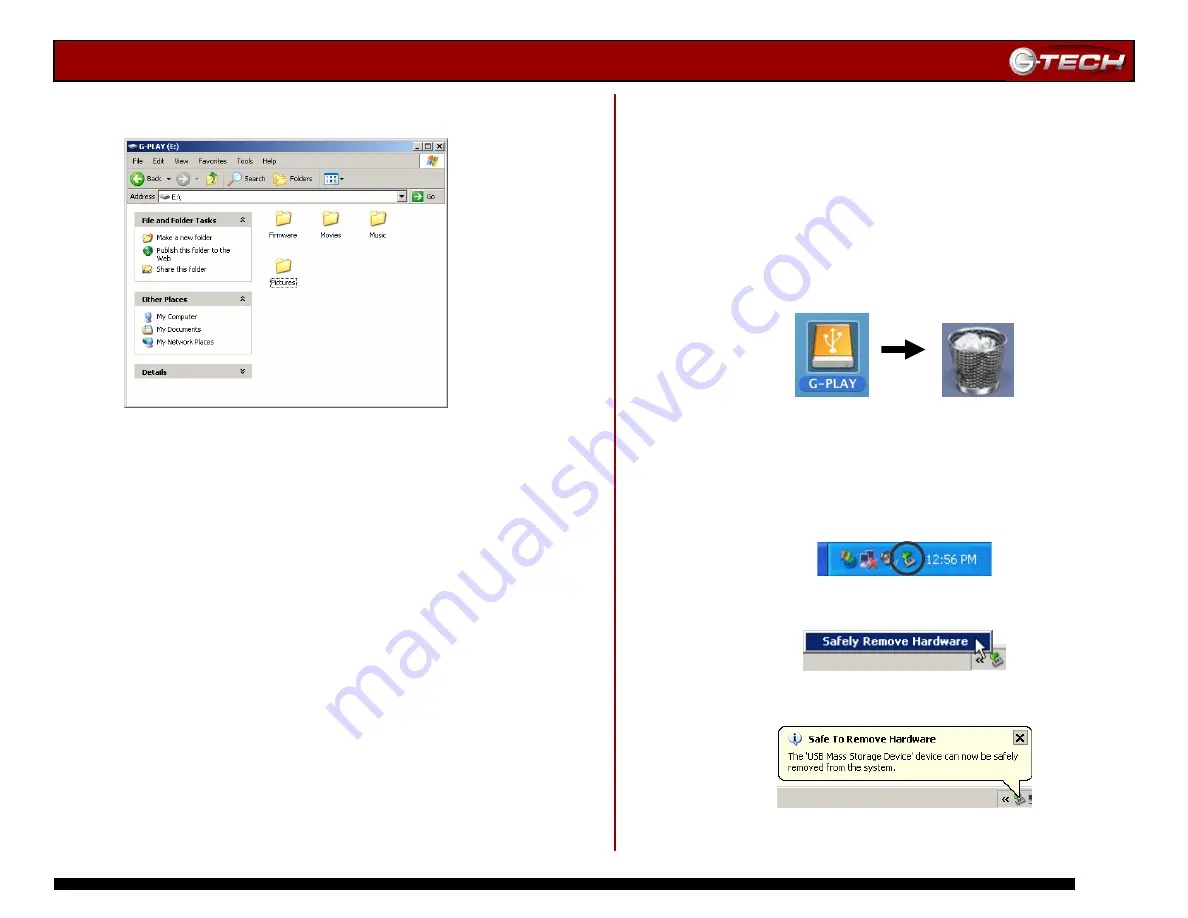
G-PLAY Installation Guide
Page 14
6. Your G-PLAY should now have the following folders:
10. Loading G-PLAY with Content
Loading G-PLAY with movies, music or pictures is easy!
Simply drag and drop files from your computer to the appropriate
file folder located on G-PLAY. The following file formats are
supported…
Movies:
MPEG-1 (AVI, MPG), MPEG-2 (AVI,VOB), ISO*,
MPEG-4 (AVI, DivX, DivX VOD, XviD)
Music:
WAV, MP3, MPEG-4 (AAC), WMA, AC3, Ogg Vorbis
Pictures:
JPEG (up to 8 mega pixels)
*DVD image file
11. UNMOUNTING/DISCONNECTING G-PLAY
A great feature of G-PLAY is its ability to be connected and
disconnected while your computer is running. To prevent
failures and/or data loss it is important to follow the steps
below when unmounting/disconnecting G-PLAY from your
computer.
11.1
Mac OS X Computers
1. Before powering down and disconnecting G-PLAY, you
must unmount the system by simply dragging the G-PLAY
icon to the trash located in the dock.
2. It is now safe to power off and remove G-PLAY from your
system.
11.2
Windows Computers
1. Before powering down and disconnecting G-PLAY, left-
click on the Eject icon shown below.
2. The following box will appear. Click on the entry.
3. A balloon like the following will appear.
4. It is now safe to power off and remove G-PLAY from your
system.
























