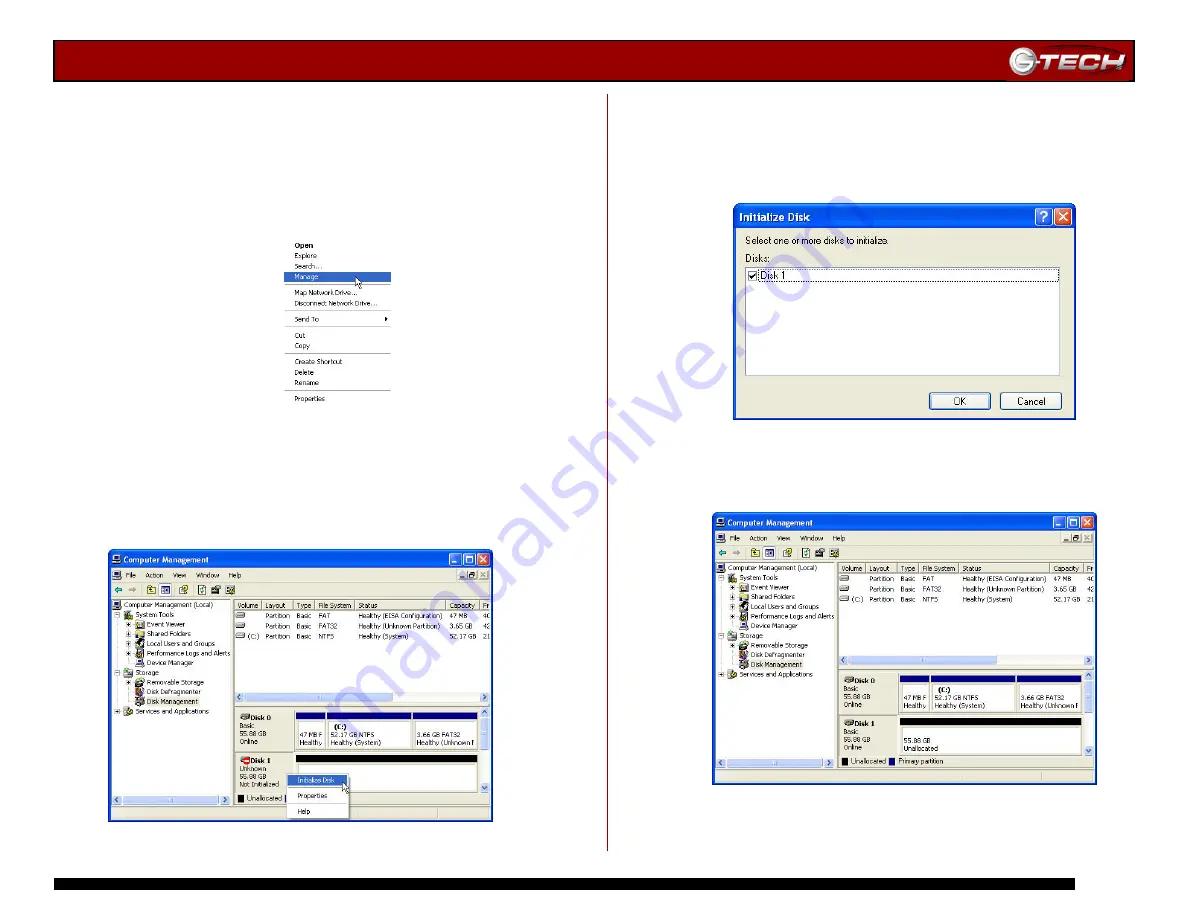
G-PLAY Installation Guide
Page 10
9.3
Windows 2000/XP Systems
1. Power on G-PLAY, wait 10 seconds, then power on your
computer.
2. Open the
Disk Management
utility by
right-clicking on
the My Computer icon on the desktop and selecting
“
Manage
” from the drop down menu as shown below.
3. The
Computer Management
console will appear as shown
below. Click on “
Disk Management
” in the left-hand panel.
G-PLAY is identified as Disk 1 in this example.
Right click on
Disk 1
and select
Initialize Disk
from the
pull-down menu as shown. The window shown on the next
page will appear.
4. Click on the <OK> button to continue.
5. The following window will appear. G-PLAY (Disk 1) is now
identified as Basic and Online.
























