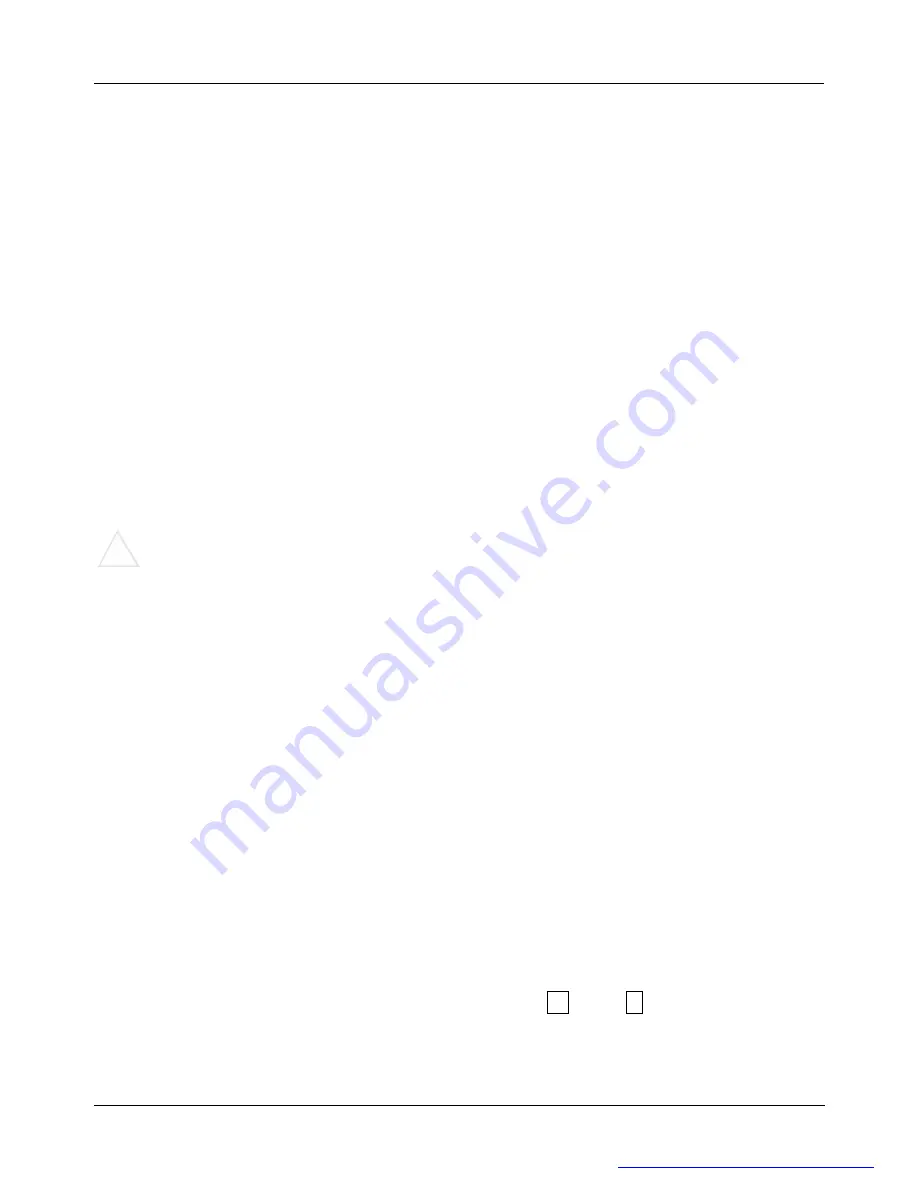
1
BATTERY NOTES
l
Dispose of old batteries promptly and properly.
l
Do not burn or bury batteries.
l
Use only fresh batteries of the required size and recommended type.
l
Do not mix old and new batteries, different types of batteries (standard, alkaline or
rechargeable), or rechargeable batteries of different capacities.
l
If you do not plan to use the mouse or the keyboard for more than a week, remove
the batteries. Batteries can leak chemicals that may damage electronic parts.
l
Each time you replace the batteries, repeat the mouse or keyboard setup by following
“
setting up the ID wireless link.
”
CONNECTING TO AC POWER
Power the receiver using the supplied 7.5V, 300mA AC/DC adapter.
CAUTION:
!
You must use a Class 2 power source that supplies 7.5V DC and delivers at least
300mA. Its center tip must be set to positive and its plug must fit the receiver
’
s DC 7.5V
jack. The supplied adapter meets these specifications. Using an adapter that does not
meet these specifications could damage the receiver or the adapter.
CONNECTING THE RECEIVER
1. Make sure your computer is turn off.
2. Connect the receiver's cable to the USB port of your computer .
3. Connect the adapter to a standard AC outlet.
4. Turn on your computer.
Set up the receiver at least 20 cm away from other electronic devices, such as the
computer monitor or external storage drives, to achieve optimum performance.
Note
: Maintain a distance - even in office environments - with the keyboard, mouse and
receiver of at least five meters from other radio devices to prevent interference during
transmission of the signals. The receiver has two lights
“
l
A
”
and
“
I
I
”
indicating the state
of Caps lock and numeral keys.
PDF created with FinePrint pdfFactory trial version
http://www.fineprint.com





























