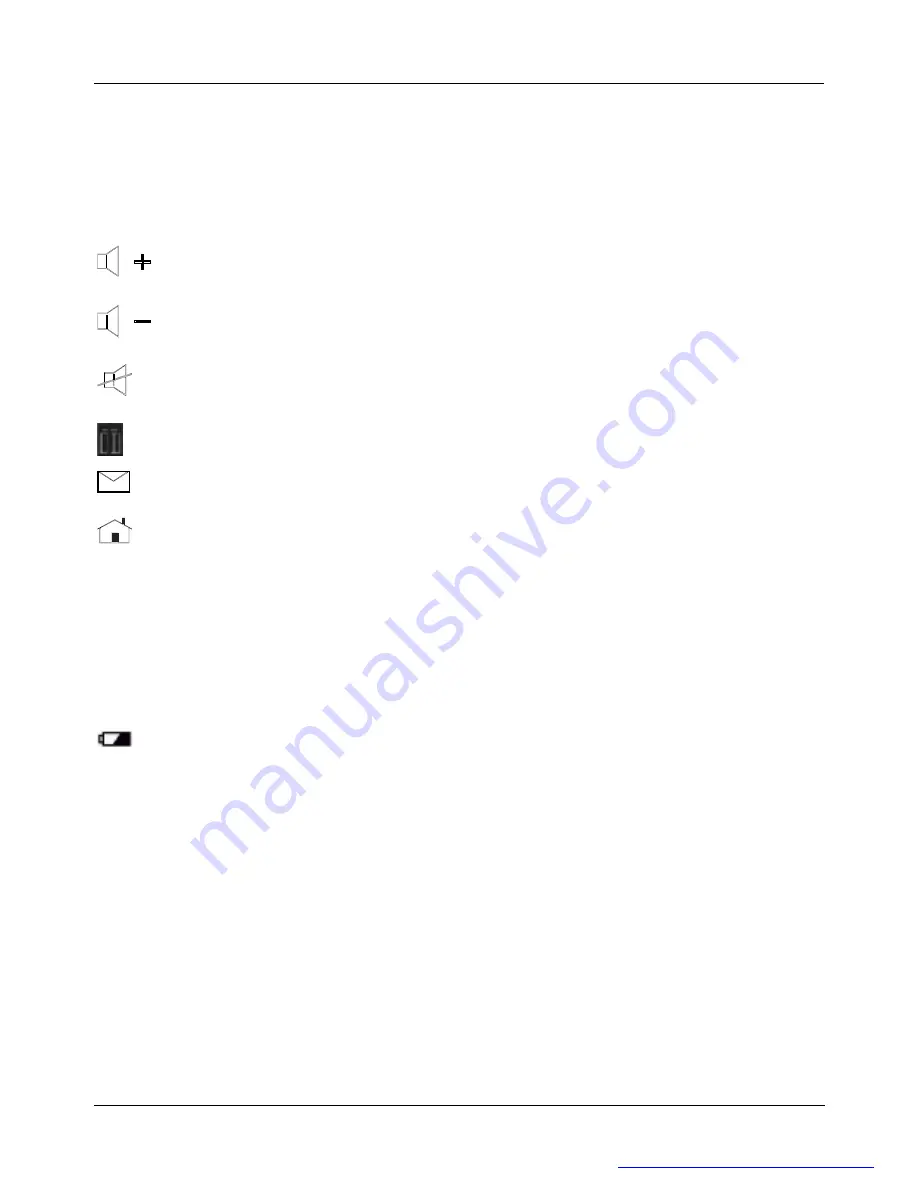
7
Internet pages, which are organized into categories including Shopping, Finance, etc.
Information on the key assignment and how you can configure the keys is contained in
the software
’
s online help. Outside the Internet browser, the keys have the standard
functions.
Increasing the volume
This key increases the volume of the connected loudspeakers.
Decreasing the volume
This key decreases the volume of the connected loudspeakers.
Switching the loudspeakers on/off
Use this key to switch on/off the connected loudspeakers.
Calculator
Use this key to active the calculator software in your system.
Use this key to start the standard e-mail programme for your system.
WWW Browser
With this key you can start the standard browser for your system.
If the PC fails to react to these keys, you must activate the corresponding keyboard
settings in the operating system.
Low Power Indication
Battery Low
If the battery has low power, the red LED will light red when you press any
key of the keyboard.
CLEANING THE KEYBOARD AND THE MOUSE
Use disinfectant wipes to clean the keyboard and the mouse.
Note
: Turn off the computer or disconnect the cable between the receiver and the
computer before cleaning. Remove the batteries from your mouse before you clean it.
The optical mouse normally does not need to be cleaned. If you have problems with the
pointer movement, check to see if the mouse is dusty or dirty. If so, clean the lens with a
cotton swab. Do not use a solvent or cleaning agent.
TROUBLESHOOTING & TIPS
PDF created with FinePrint pdfFactory trial version
http://www.fineprint.com





























