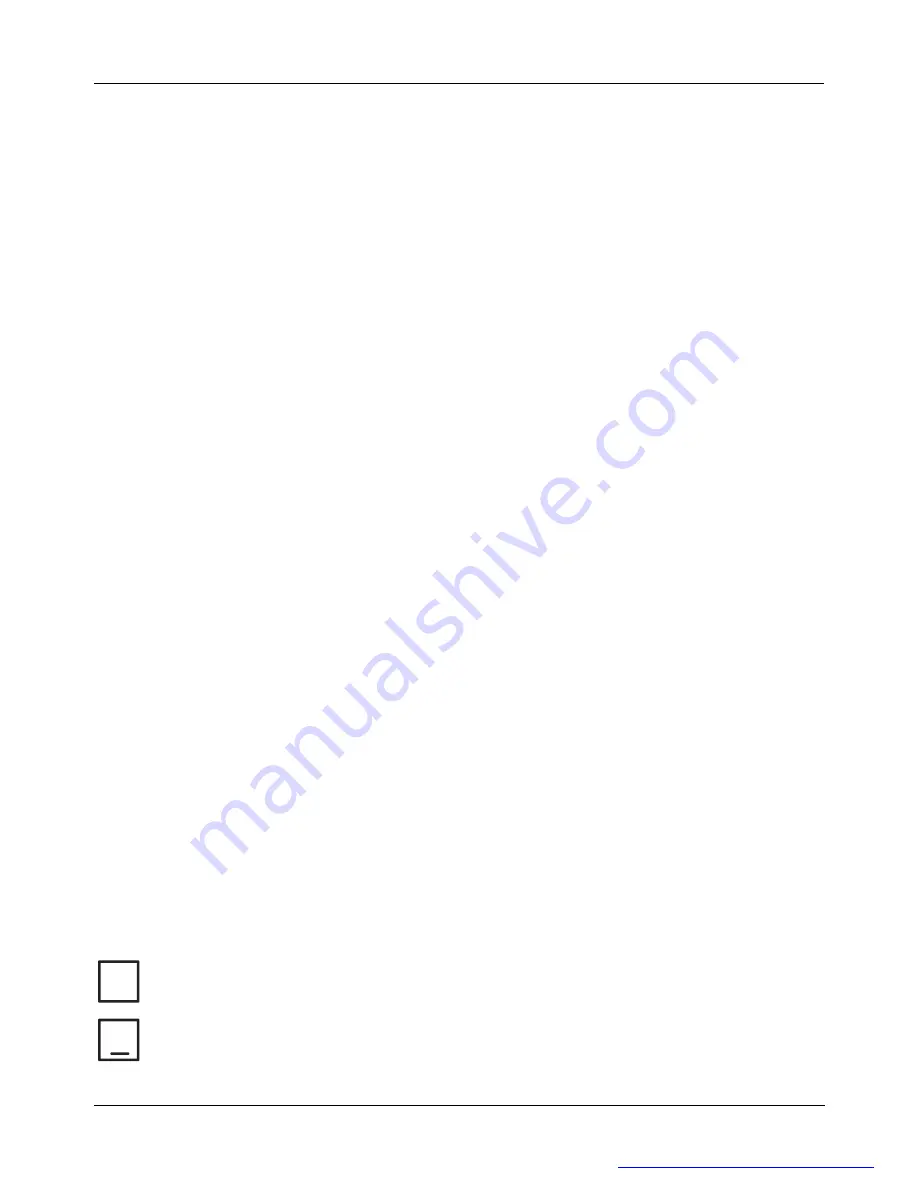
5
charging, the mouse power indicator will also light green.
Notes
:
l
Do not use non-rechargeable batteries; only use rechargeable batteries.
l
The recharge power is available while the computer is powered off if the input
electricity is available.
l
Be sure the indicator lights red when charging the batteries.
SOFTWARE INSTALLATION
Note:
Before installing the software, in order to achieve a successful installation, please uninstall other
wireless mouse and keyboard drivers first.
To take advantage of all the features of your mouse and keyboard, please install the
software that comes with the product.
The software provided offers you several advantages:
l
Activation of the multimedia keys on your keyboard, and operating display on the
screen when the multimedia keys are pressed
l
Various functions for the mouse
l
Icons in the taskbar
1. Turn on your computer and start Windows.
2. Insert the CD in the CD drive. If the CD does not start automatically, start the
“
Setup
”
program from the CD.
3. Follow the on-screen instructions.
Displaying Keyboard Modes
In the Windows taskbar icons, indicate which keyboard mode is active. They match the
displays on ordinary keyboards. The symbol is green when the respective mode is
activated and light grey when it is deactivated.
A
Uppercase mode (Caps Lock)
1
Virtual numeric keypad (Num Lock)
PDF created with FinePrint pdfFactory trial version
http://www.fineprint.com











