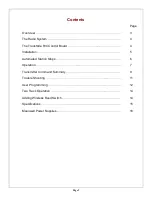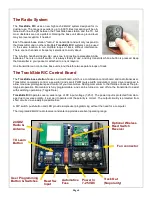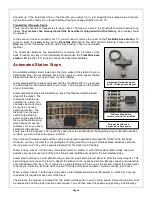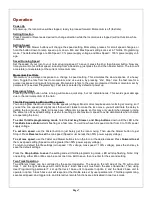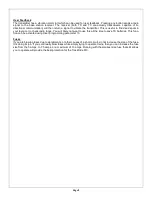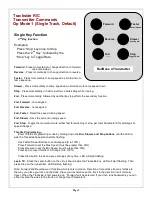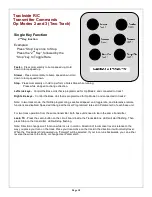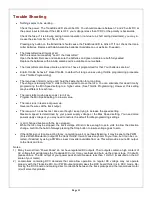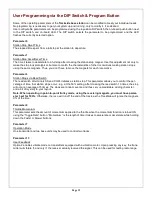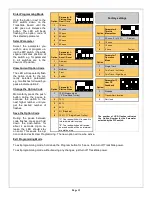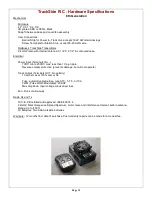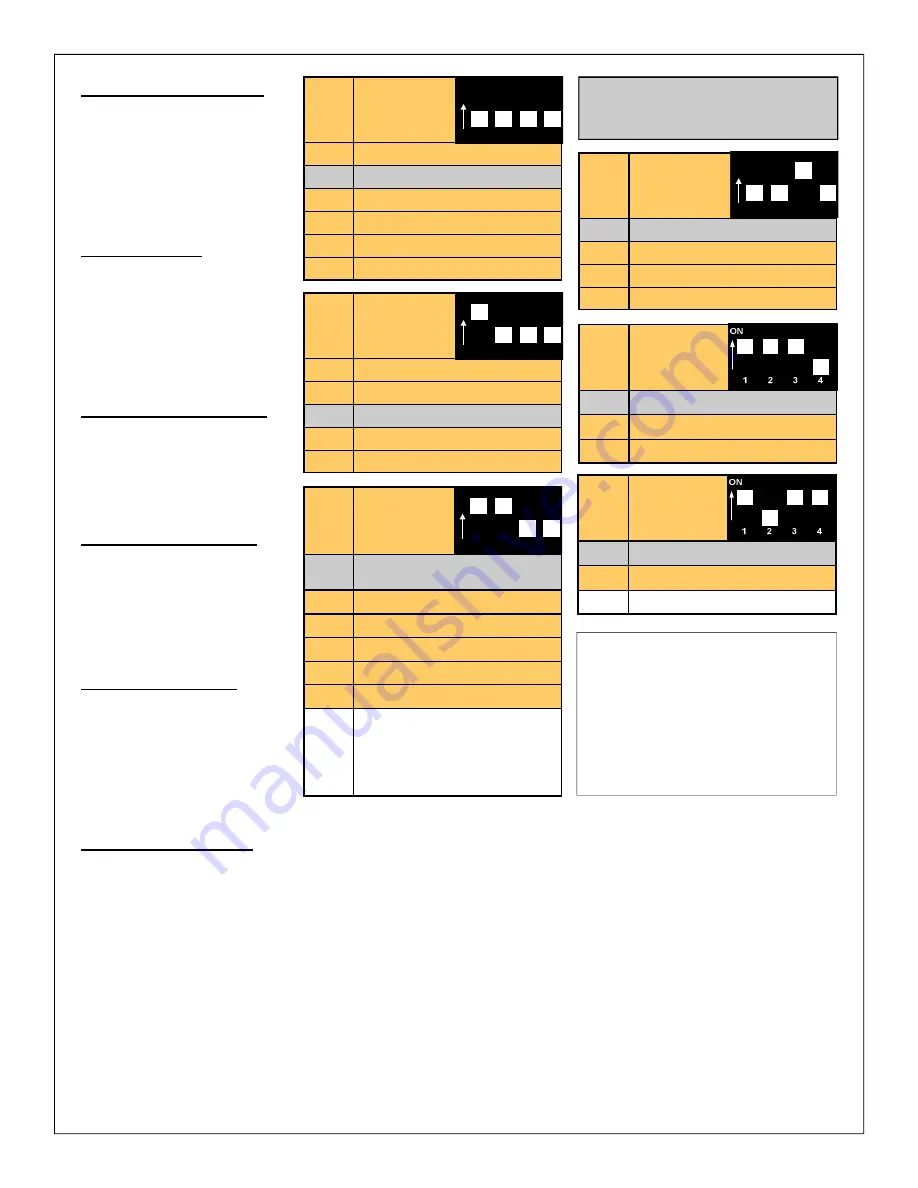
Page 13
Enter Programming Mode
Hold the button (next to the
DIP switch) down on the
TrackSide board until the
LED goes out. Release the
button. The LED will begin
flashing the option code of
the selected parameter.
Select Parameter
Select the parameter you
wish to view or program us-
ing the DIP switch. (the white
square indicates position of
the switch; e.g. for parameter
0, all switches are in the
down or off position.
View Current Option Code
The LED will repeatedly flash
the option code for the cur-
rently selected parameter;
e.g. two flashes followed by a
pause indicate option 2.
Change the Option Code
Momentarily press the push-
button during the pause to
advance the option to the
next higher number, until you
get the desired number of
flashes.
Save the Option Code
During the pause between
code flashes, press and hold
down the push-button for
about 4 seconds. Upon re-
lease, the LED should stay
on solid. This saves the op-
tion code and exits User Programming. The new option will now be active.
Exit Programming Mode
To exit programming mode, hold down the Program button for 5 secs, then turn off TrackSide power.
To exit programming mode without saving any changes, just turn off TrackSide power.
Factory settings
Option
Parameter 7 -
Operation
Mode
1
Single Track
2
Two Track - Left Keys
3
Two Track - Right Keys
Option
Parameter 13 -
User TX
Feedback
1
Disabled
2
Transmitter Vibration
3
Not Used
Option
Parameter 3 -
Station Stops
1
100% Always stops
(*2* Dual Reed Trolley)
2
75%
3
50%
4
25%
5
0% (Disabled)
6
100% (*1* Single Reed Trolley)
*1*
One reed switch will reverse. No
intermediate station stops.
*2*
Two reed switches will reverse,
one reed switch will do an intermedi-
ate station stop.
The number of LED flashes indicates
the Option Number for the Parameter
selected by the DIP switch.
1
2
3
4
ON
Option
Parameter 4 -
Throttle
Momentum
1
20 secs 0 to 100% Slowest
2
15 secs
3
10 secs
4
6 secs Fastest
1
2
3
4
ON
Option
Parameter 0 -
Station Stop
Dwell Time
1
10 secs
2
20 secs
3
30 secs
4
40 secs
5
50 secs
6
60 secs
Option
Parameter 1 -
Station Stop
Accel / Decel
1
Slowest
2
Slow
3
Medium
4
Fast
5
Fastest
1
2
3
4
ON
1
2
3
4
ON