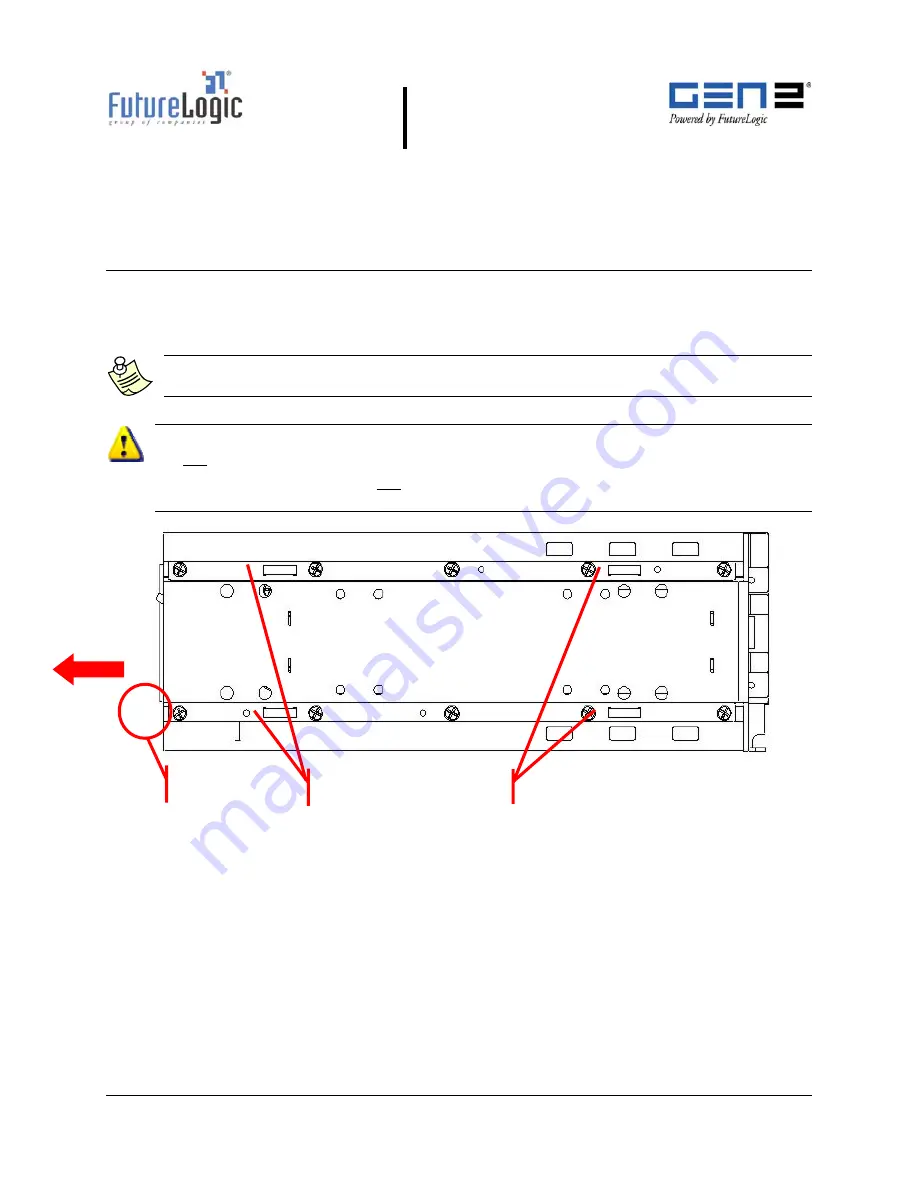
Operators and Technicians Manual
©
2002 – 2007 FutureLogic, Incorporated. All Rights Reserved.
MNL Page 8 of 52 12/07/2007
MNL-000003 REV.N
3
Printer Service
Introduction
This chapter provides instructions on how to remove the printer to service it outside of
the game.
Note:
While the printer is hot-connectable, it is still a good maintenance procedure to
turn off the power.
Important Information!
Do not remove the ground screw in the rail as it will release the internal nut!
After removing the printer, do not slide the unit on a tabletop or other surface. Doing so
will cause damage to the copper grounding clips on the bottom of the unit.
Figure 3-1
Ground Screw and Copper Grounding Clips Location
Copper Grounding Clips
Ground Screw
Ticket
Output














































