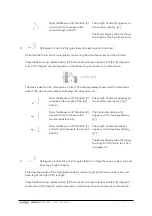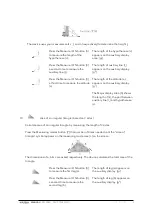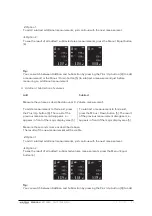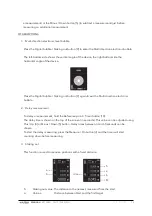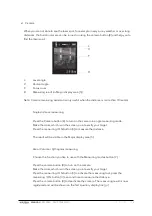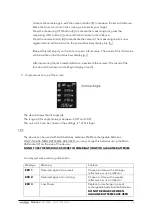MANUAL
250.120RC – DISTY 120RC [EN]
V1.0 – 09.2022
12
a measurement) or the Minus / Down button [5] (to subtract a measurement) just before
measuring an additional measurement.
OTHER OPTIONS
1.
Multi-direction electronic level bubble
Press the Digital bubble / Staking out button [9] to enter the Multi direction electronic bubble.
The left-bottom side shows the vertical angle of the device, the right bottom side the
horizontal angle of the device.
Press the Digital bubble / Staking out button [9] again to exit the Multi direction electronic
bubble.
2.
Delay measurement
To delay a measurement, hold the Reference point / Timer button [10].
The delay time is shown on the top of the screen (in seconds). This value can be adjusted using
Plus / Up [4] or Minus / Down [5] button. Delay times between 3 and 60 seconds can be
chosen.
To start the delay measuring, press the Measure / On button [3] and the timer will start
counting down before measuring.
3.
Staking out
This function is used to measure positions with a fixed distance.
S:
Staking out value. The distance to the nearest, measured from the start.
a:
Value a
Distance between Start and the first target
b
a
S
M
b
a