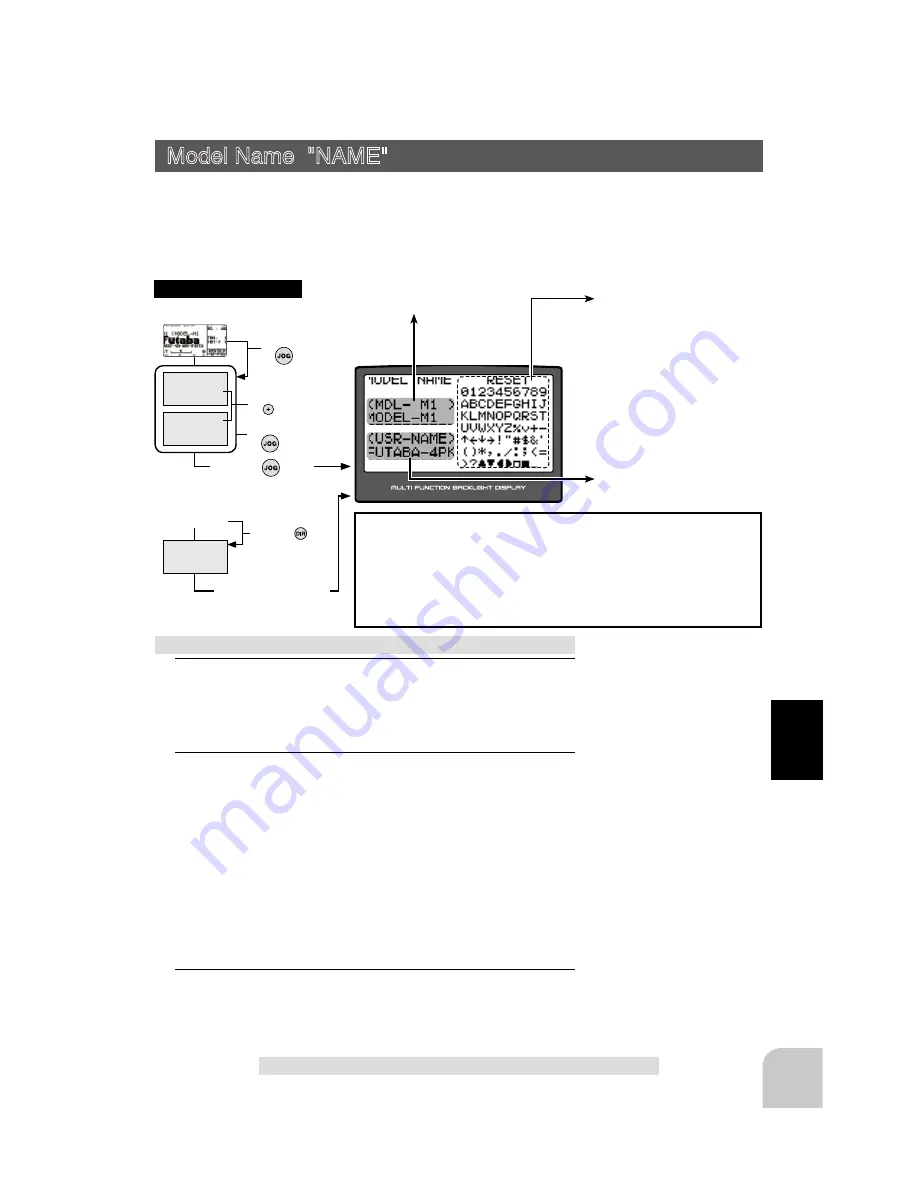
99
Fu
n
c
tio
n
(Opening Screen)
MENU 1
Press t
he
button
Calling the setup screen
(Opening Screen)
MENU 2
DIRECT SEL
*Calling from menu screen
Press the button set
at this function.
MENU1/2 selection
by
button
Menu screen call
by
button
Select the function
by
button
Press t
he
button
* W h e n t h e d ire c t c all but to n
is set, the setup screen is also
called by the following method:
Model Name "NAME"
User name
Model name
Select the character with the
(JOG) button. The selected char-
acter blinks.
1
(Moving the cursor to the character you want to change)
Move the cursor to the model name or user name character
you want to set or change by pressing the (+) or (-) button.
The selected character blinks.
2
(Selecting the character to be used)
Select the character to be used from the character list at the
right-hand side of the screen by (JOG) button up, down, left,
or right operation. The selected character blinks. After select-
ing the character to be used, press the (JOG) button. The
character is entered and the model name or user name char-
acter row moves to the right.
When "RESET" on the top row of the character list is select-
ed and the (JOG) button is pressed, the model name or user
name is initialized to the factory setting.
3
When ending setting, return to the initial screen by pressing
the (END) button twice (for function menu screen, press the
(END) button once).
Setting the model name and user name
Character select/set button
- Select the character by (JOG)
button up, down, left, or right
operation and enter the char-
acter by pressing the (JOG)
button.
Initialization
Model name :MODEL-M (#)
User name :FUTABA-4PK
Model Name "NAME"
This function allows you to assign a ten character name to each model memory and an
user name (ten character).
The character at the blinking cursor position can be changed.
The model name and user name can both use up to 10 char-
acters.
When a character is entered by pressing the (JOG) button,
the model name and user name cursors move to the right.
















































