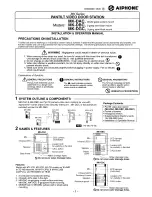29
FUSION-Link
FUSION-Link has the ability to fully control on-board FUSION Entertainment
systems (Supported models), by utilizing FUSION-Link capable multi-function
displays installed at the helm, fl ybridge or nav station of the vessel, providing
integrated entertainment control and a less cluttered console.
You can control one or more FUSION-Link capable stereo units from a single
location on the boat with the touch of a button. FUSION-Link operates over
existing industry standard networks including Ethernet, NMEA2000 and WiFi.
Link Zones or manage the entire audio system from the steering station
on the boat. The partnered multi-purpose display becomes the portal to
which all audio on the vessel is controlled, no matter where on the vessel
the stereo is installed. The FUSION-Link equipped stereo can be installed out
of sight if space is an issue and users need to visit the unit only to replace
removable media.
For a list of FUSION-Link capable products from companies that are
partnering with FUSION, please visit www.fusionelectronics.com for further
details.
TOTAL AUDIO CONTROL VIA NMEA2000
NMEA2000 is the most popular marine standard for data communication
within vessels. It has become the standard for sending navigation and engine
management data within vessels. FUSION introduces an industry-fi rst
product by incorporating NMEA2000 functionality in its audio remote control
devices. This will enable the user to monitor a series of available NMEA
sentences. Visit www.fusionelectronics.com for a full list of supported NMEA
sentences
FUSION MS-NRX200 Remote Control
The MS-NRX200 Remote Control has a full-featured user interface identical
to the main unit. To the user, operating the entertainment system from the
remote control is identical to operating it from the main unit. It includes a full
size LCD screen and provides full functionality for navigating iPods.
The remote control will also serve as an NMEA repeater displaying NMEA
navigation data or vessel performance data from other NMEA devices on the
network.
ADDITIONAL FEATURES
42
Volume limit
This feature is useful to limit the volume level to prevent excessive noise levels
in specifi c Zones.
To specify the volume limit for the selected Zone:
a.
Select the
Volume Limit
menu item.
b.
Turn the Encoder to adjust the volume limit for the selected Zone.
c.
Press any key to exit
Sub-woofer level
External amplifi ers are required to add up to 4 subwoofers to the system
A single screen is used to set the sub-woofer level for all Zones.
You can access the screen:
• directly from any input source screen by pressing and holding down the
Encoder,
or
• from a selected Zone’s
Sub level
menu item, as described below.
To specify the sub-woofer level for the selected Zone:
a.
Select the
Sub level
menu item. The Sub level screen is displayed with
the fi rst Zone highlighted.
b.
Turn the Encoder to adjust the sub level for the highlighted Zone.
c.
If required, press the Encoder to accept the sub level and move
automatically to the next Zone.
d.
Press any key to exit
Name
Initially, the Zones are named Zone 1–4, but you can give each zone a name
of your choice (up to 10 characters in length). The available characters include
all the uppercase letters, all the lowercase letters, space and numbers. While
changing the Zone name, you can:
• Exit without saving any changes: press the Menu key.
• Exit and save any changes: press and hold down the Encoder.